Investment Portfolio Management in ERPNext
Discover how ERPNext empowers you to seamlessly track and optimize your financial assets. Manage stocks, bonds, mutual funds, and more with a unified dashboard for insightful decision-making.
ERPNext Investment Management empowers you to seamlessly track and manage your financial assets in one place. From stocks and bonds to mutual funds, equity, and ETFs, this portfolio overview ERPNext solution simplifies your investment tracking and provides a unified dashboard for insightful decision-making.
How to Use ERPNext Investment Portfolio
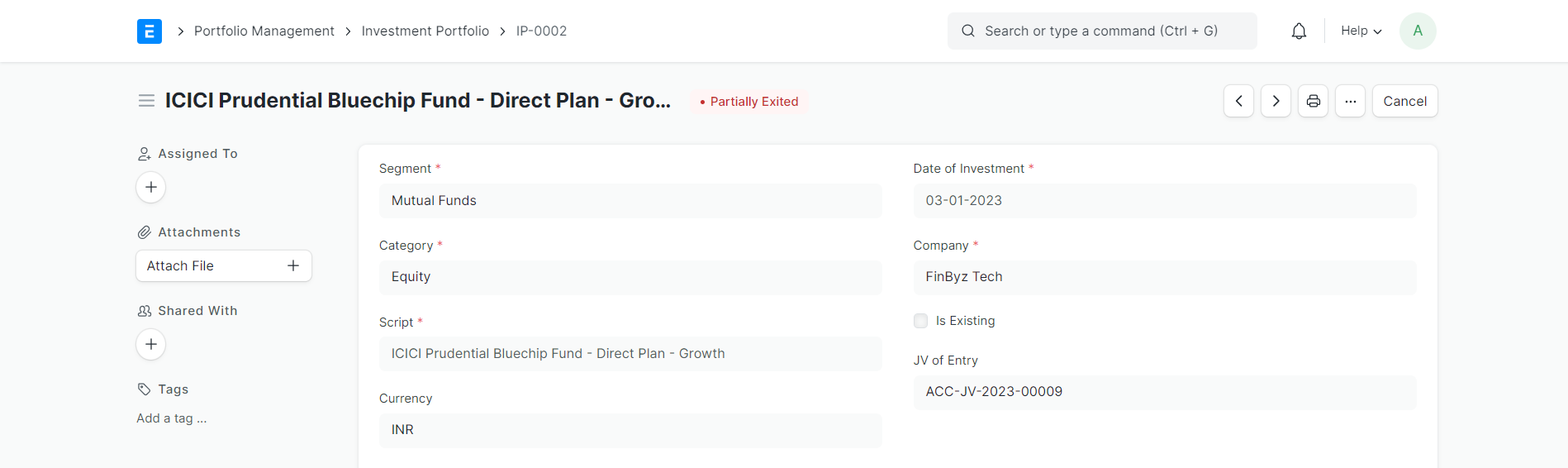
Exit Process of Investment Portfolio in ERPNext
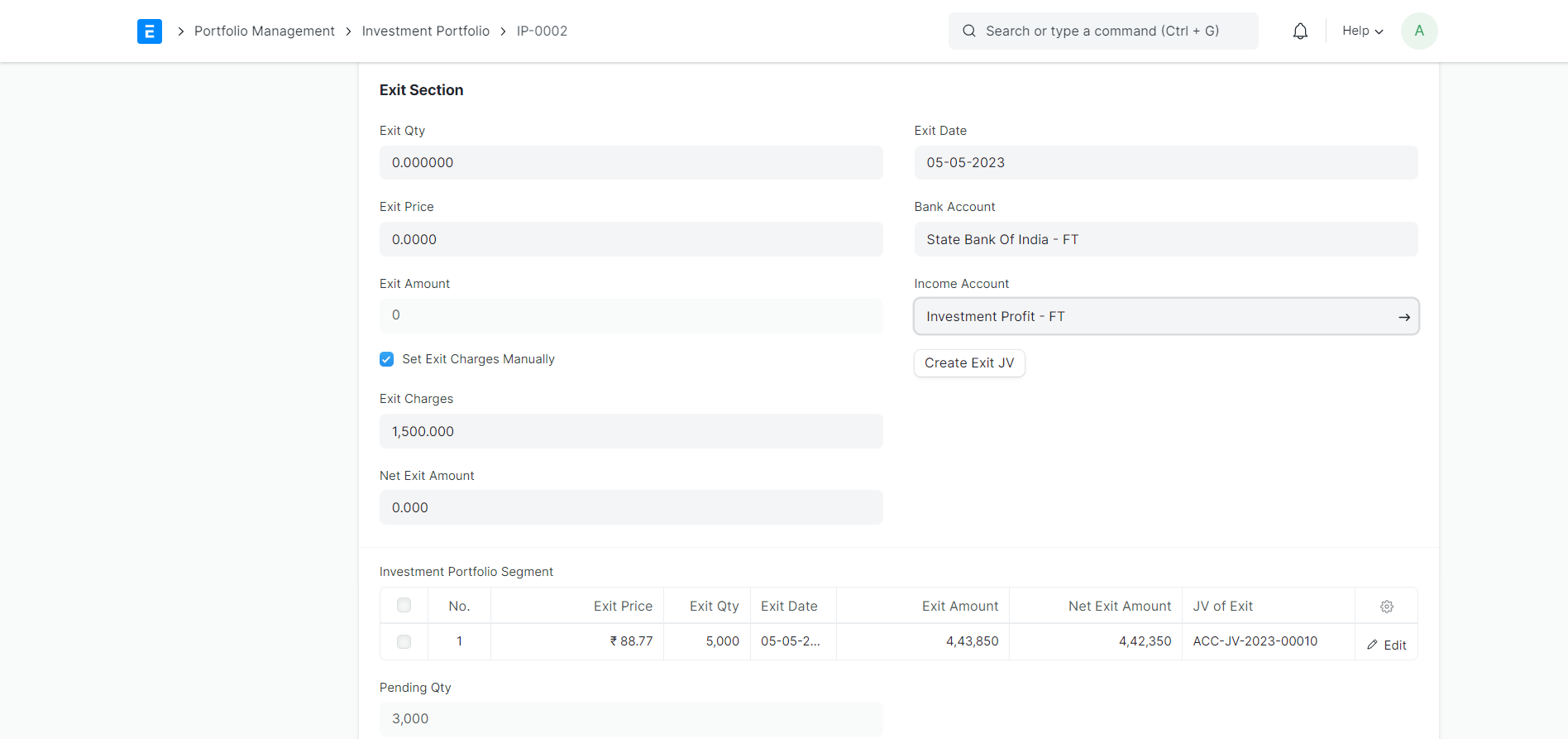
Key Benefits of ERPNext Investment Portfolio Management
Unified dashboard for all investment types
Automated journal entries for transactions
Flexible configuration for accounts and charges
Real-time status updates (Holding, Exited, Partially Exited)
Supports multiple partial exits and existing portfolios
Streamlined tracking and reporting for better decision-making
Transform Your Investment Portfolio Management
Experience seamless, automated, and insightful investment tracking with ERPNext. Contact us to get started or request a demo today.
Frequently Asked Questions
Find answers to common questions about our services
Still have questions?
Contact SupportBook a Free Consultation
Get started with your free demo today and discover how our solutions can transform your business
Get Started Today
Fill out the form below and we'll get back to you within 24 hours
By submitting this form, you agree to our privacy policy and terms of service.