Forward Contract Management in ERPNext
Master forward contract management in ERPNext. Learn setup, utilization, cancellation, and seamless accounting integration for effective currency hedging.

Overview
Forward contracting in ERPNext is a powerful tool for currency hedging, allowing businesses to lock in exchange rates for future international transactions. Through the forward contract ERPNext feature, importers and exporters can minimize the impact of currency fluctuations by setting a fixed rate in advance. With integrated forward contract accounting ERPNext capabilities, companies can efficiently track forward contracts, manage gains or losses, and maintain accurate financial records aligned with their forex exposures.
Introduction
A forward contract in ERPNext is primarily used for currency hedging ERPNext, helping businesses mitigate foreign exchange risks for future settlements. For example, an importer or exporter with an FX contract limit can lock in the current exchange rate through a forward contract to avoid potential adverse currency fluctuations.
The key benefit of using a forward contract ERPNext feature is to fix the exchange rate in advance, thus eliminating uncertainty from exchange rate movements. Forward Rates = Spot Rate +/- Premium/Discount.
This custom currency hedging ERPNext application integrates seamlessly with ERPNext, enabling you to manage your forward contracts efficiently and align them with your financial operations.
How to create Forward Contracts
Navigate to the Forward Contract List and click on "Add Forward Contract".
Enter the Booking Reference Number provided by the bank.
Choose whether the hedge is for an Export or Import transaction.
Select the Contract Currency.
Enter the contract amount.
Add the current rate and premium. Optionally, you can include any spread or margin charged by the bank.
Specify the Booking Rate and Booking Date.
Select the bank where the forward has been booked.
Set the Maturity Date (contract start date) and Maturity To (contract end date).
Click on Save and Submit to record the forward contract ERPNext entry.
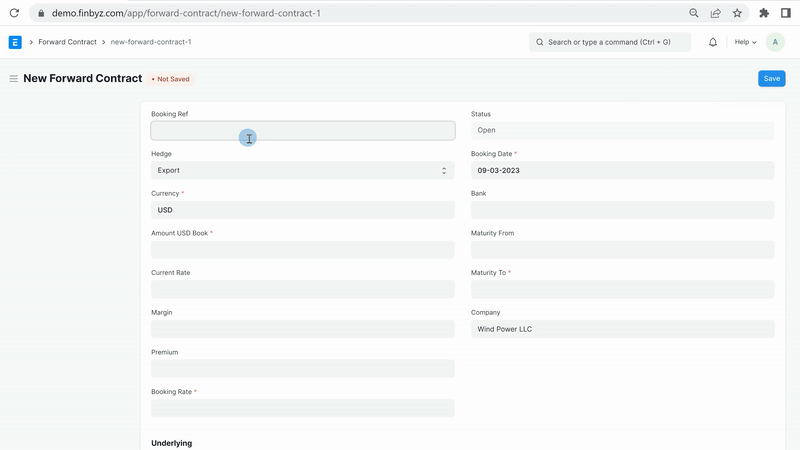
How to utilize Forward Contracts
A forward contract can be utilized at the time of payment receipt or disbursement. In such cases, the multi-currency transaction is executed at the forward contract rate configured in ERPNext.
The outstanding amount of the forward contract is reduced by the amount utilized. For forward contract accounting ERPNext steps:
Go to the Payment Entry list and click on "New".
Select the Party Type and the relevant Customer/Supplier.
Choose the Bank or Cash Account for "Paid To" and "Paid From". If it’s a multi-currency transaction, the forward contract section will automatically appear.
In the Forward Utilization table, select the applicable forward contract and enter the amount utilized.
Partial forward contract amounts can be utilized. Multiple forward contracts can also be applied to a single payment.
Enter the Amount Paid.
Provide the bank reference and date if the payment is through bank transfer.
Save and Submit the entry for proper forward contract accounting ERPNext integration.
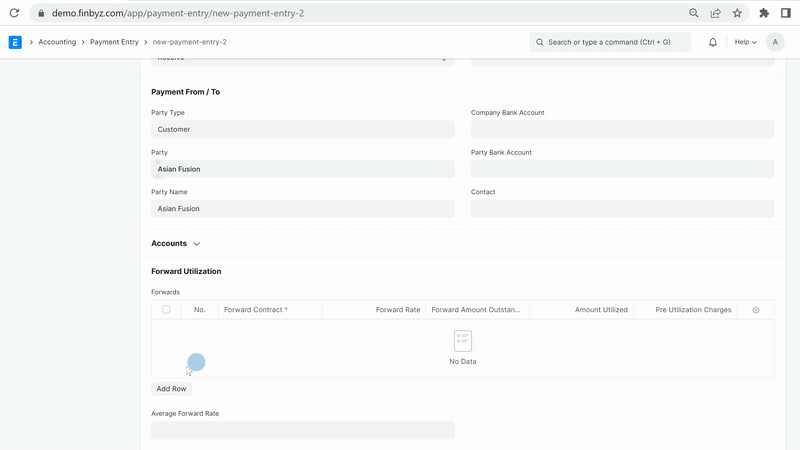
How to Cancel Forward Contracts
If a forward contract cannot be utilized before maturity, or you decide to terminate it for other reasons, ERPNext provides functionality for forward contract cancellation. This process decreases the outstanding forward contract amount and records any gain or loss under the correct profit or loss account, ensuring accuracy in forward contract accounting ERPNext.
Go to the Forward Contract List and open the specific forward contract to be cancelled.
In the Cancellation Section, input the Cancellation Date, Cancellation Amount, and Cancellation Rate. Also, choose the bank account where gain/loss should be posted.
Click on button add Cancellation details. This will add cancellation detail in table below and pass Journal entry for exchange rate gain/loss
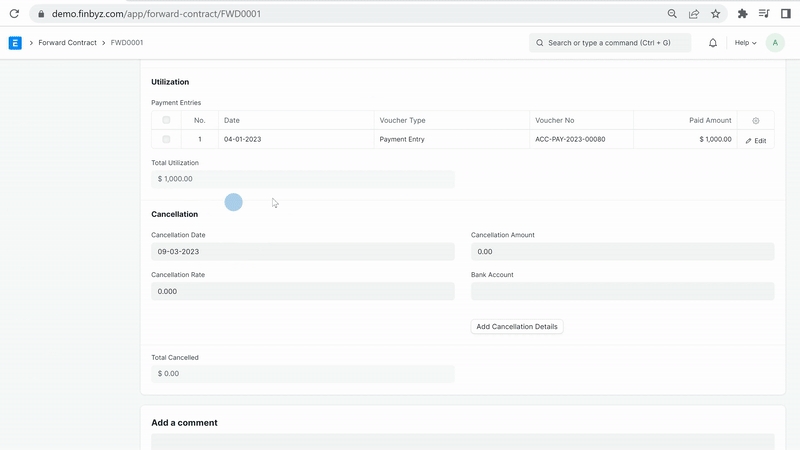
Start Managing Forward Contracts in ERPNext
Take control of your forex risk and automate your forward contract management. Download the app or get in touch for a personalized demo.
Frequently Asked Questions
Find answers to common questions about our services
Still have questions?
Contact SupportRelated Read
Advanced Authorisation Licence In ERPNext
Import Export Licence Management | Finbyz tech
ERPNext Certified Partner
Certified ERPNext & Frappe Partner in Ahmedabad, Gujarat | Finbyz Tech
RODTEP Claim Management in ERPNext
Efficient RODTEP Claim Management with ERPNext | Finbyz Tech
Gallery
Book a Free Consultation
Get started with your free demo today and discover how our solutions can transform your business
Get Started Today
Fill out the form below and we'll get back to you within 24 hours
By submitting this form, you agree to our privacy policy and terms of service.