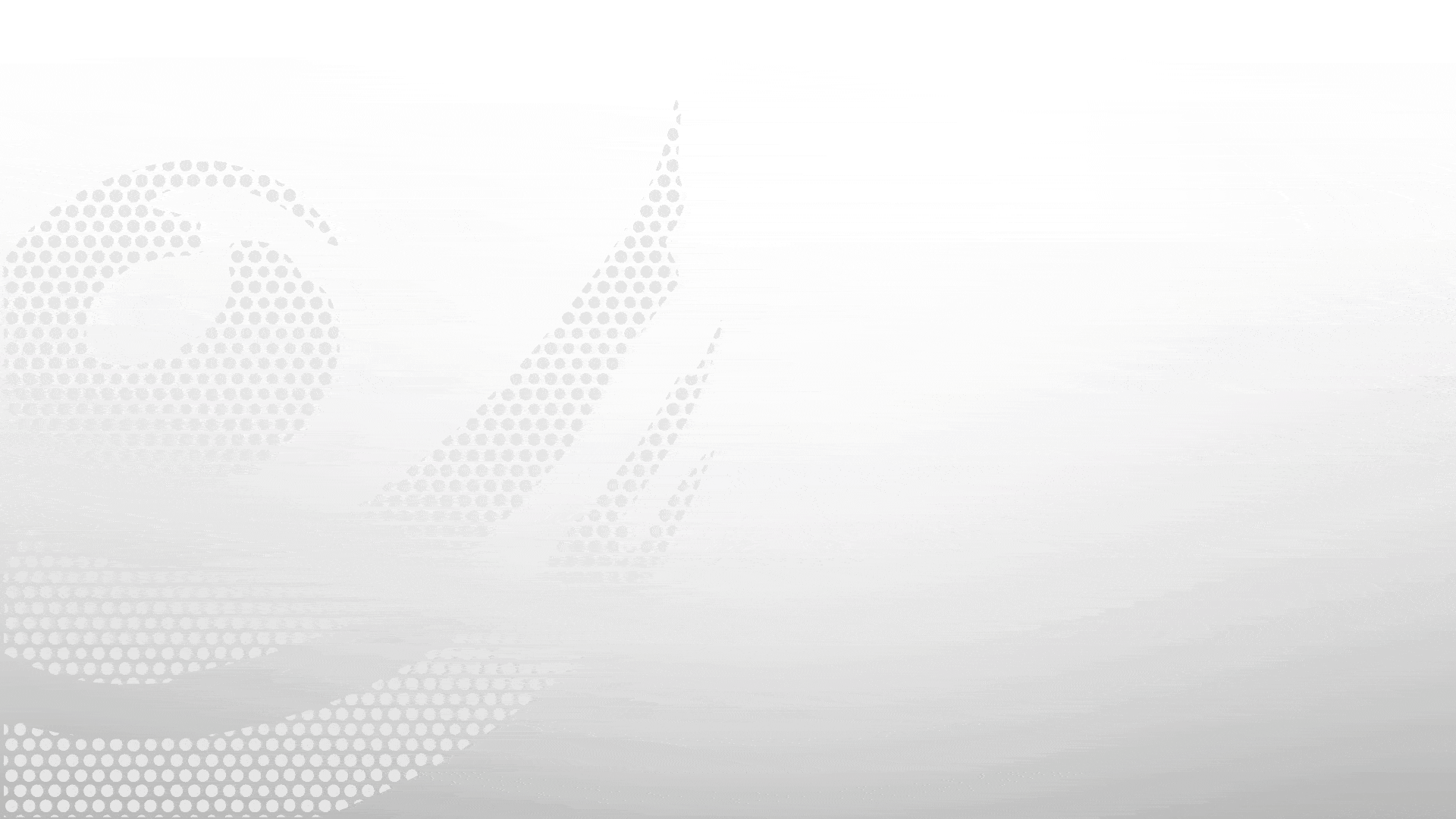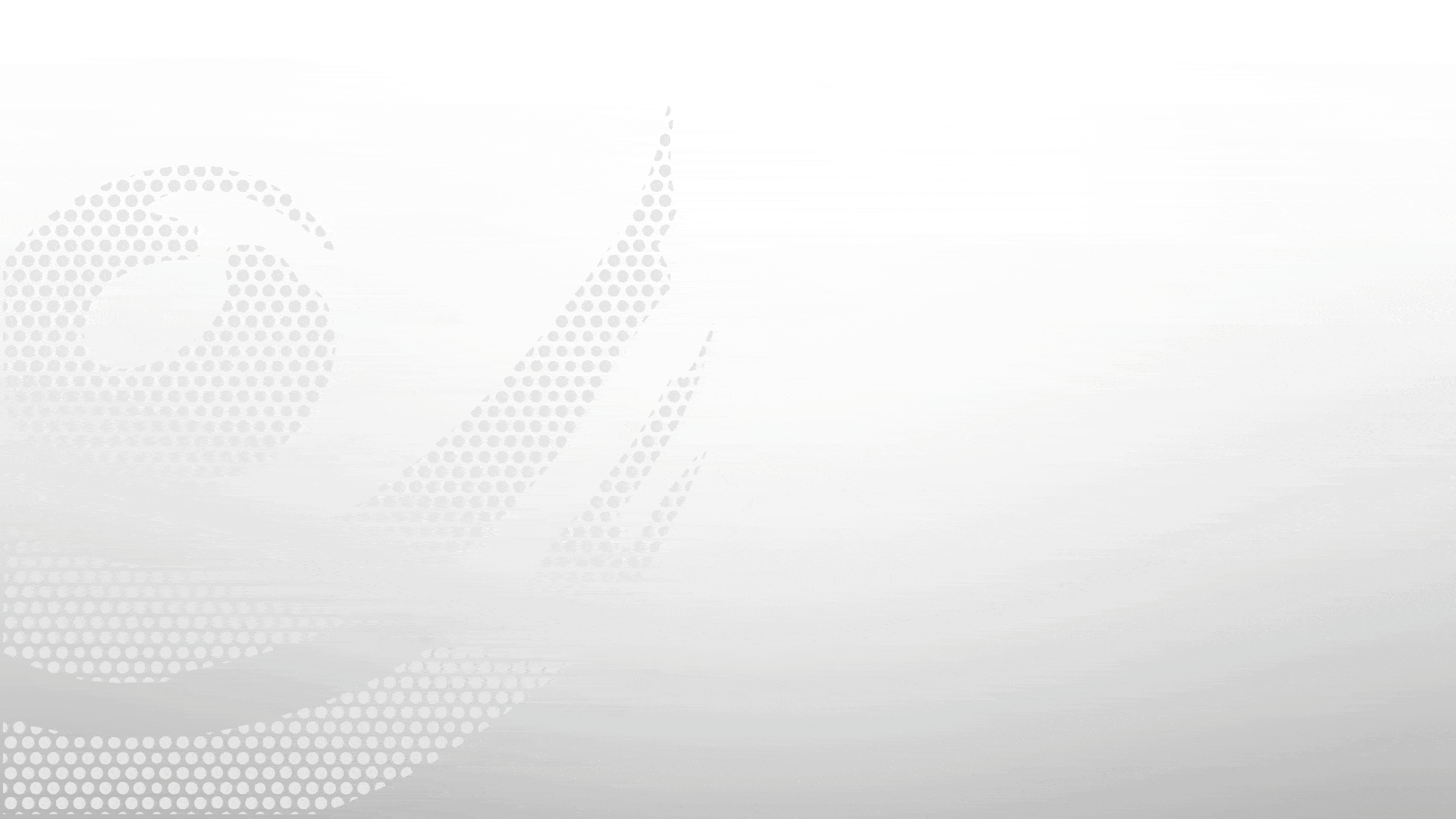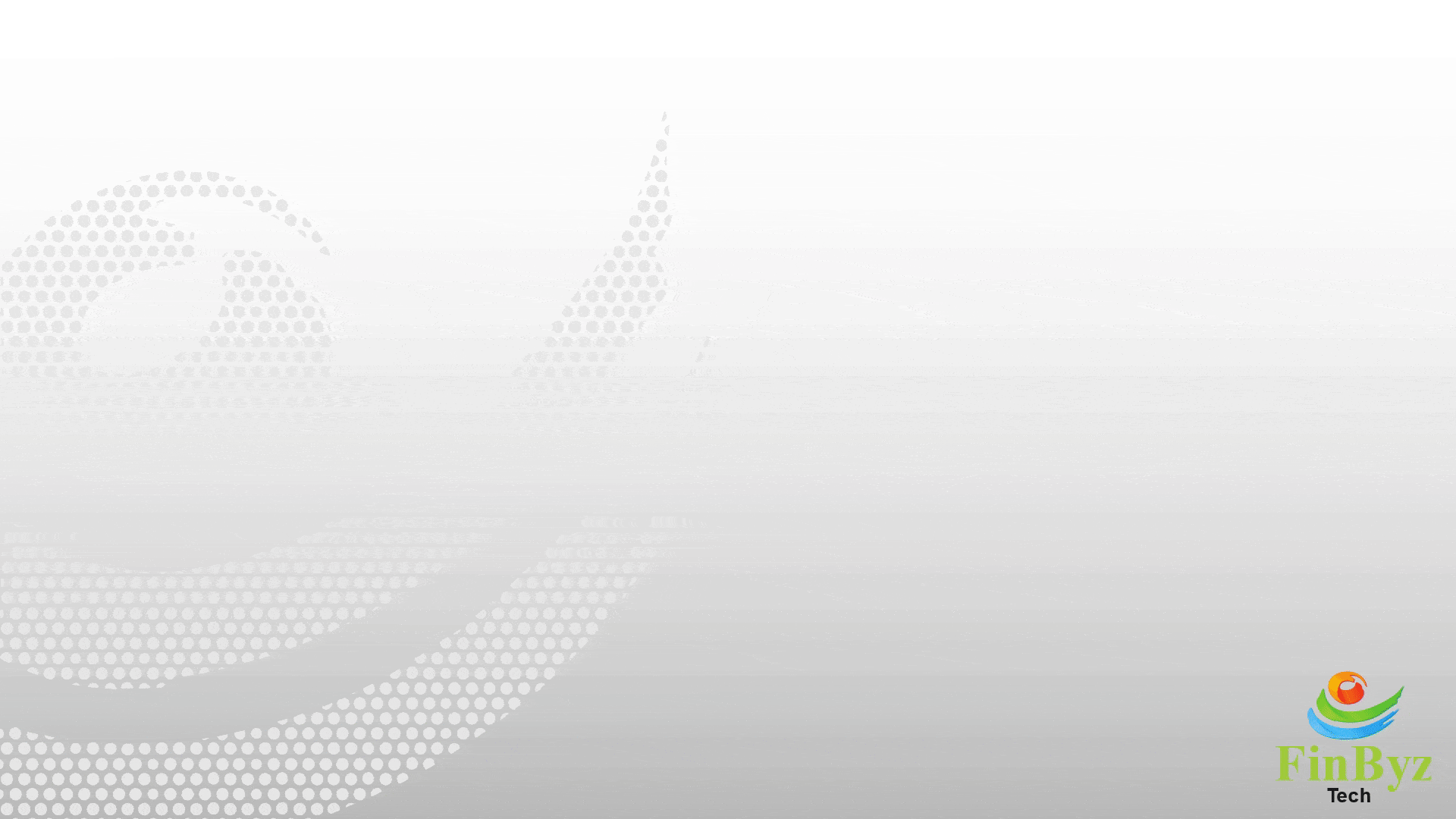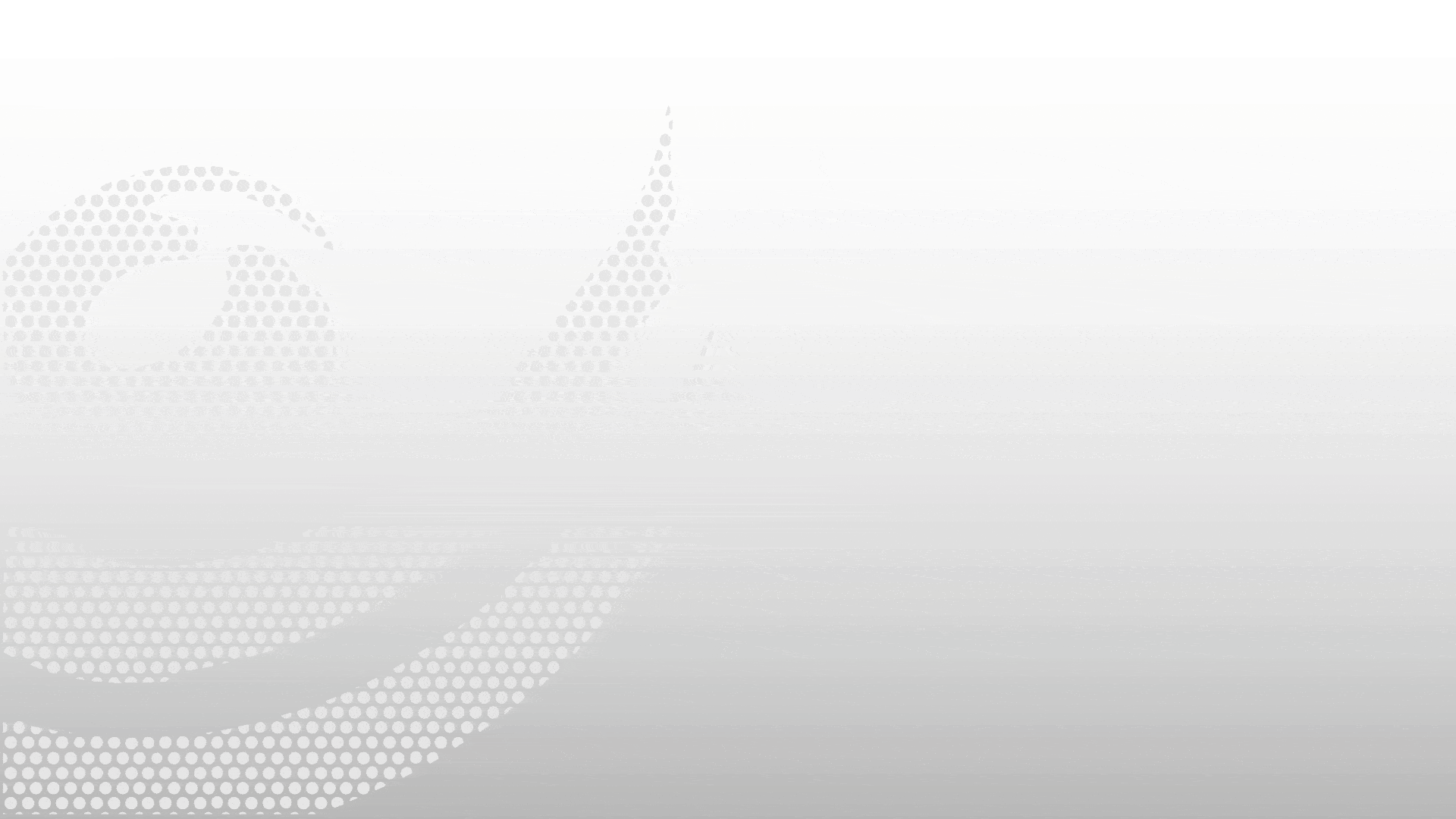Meeting Management In ERPNext
Optimize your meeting processes with ERPNext's Meeting Management App. Schedule meetings, record summaries, and track action items seamlessly within your CRM.
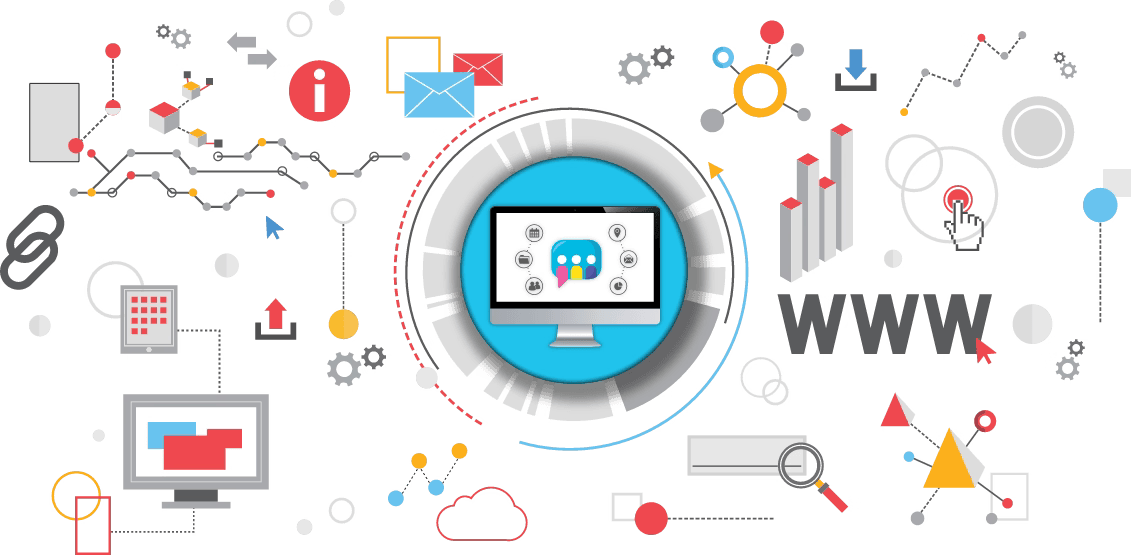
The ERPNext for Meeting Management app enables users to manage meeting discussions, action items, and expenses in a structured and consistent format. All meeting summaries and notes are saved under the scheduled meeting and are automatically logged in the history of related Lead, Opportunity, or Customer documents. A video tutorial is provided to guide users through the process of creating a meeting note.
What does the App do?
This app simplifies ERPNext meeting scheduling by allowing you to plan meetings and directly add notes within Lead, Opportunity, and Customer DocTypes in ERPNext.
It integrates seamlessly into ERPNext without requiring external tools or complicated setups.
You can view the number of meetings linked to a specific Lead, Opportunity, or Customer in the Connection (Dashboard) section—making it easier to track meeting summary ERPNext history.
How to use ERPNext Meeting Scheduling
- Previously, you might have relied on external calendars like Email or Google Calendar to schedule meetings with Leads, Opportunities, or Customers.
- Drafting emails manually often led to inconsistent formats and missed details for meeting invites.
- With this app, ERPNext meeting scheduling becomes smooth and unified—send invites and manage meetings from a single ERP platform.
- Each scheduled meeting is automatically linked and visible in the history of the respective Lead, Opportunity, or Customer document.
- Quick video tutorial to understand the Meeting Schedule document process:
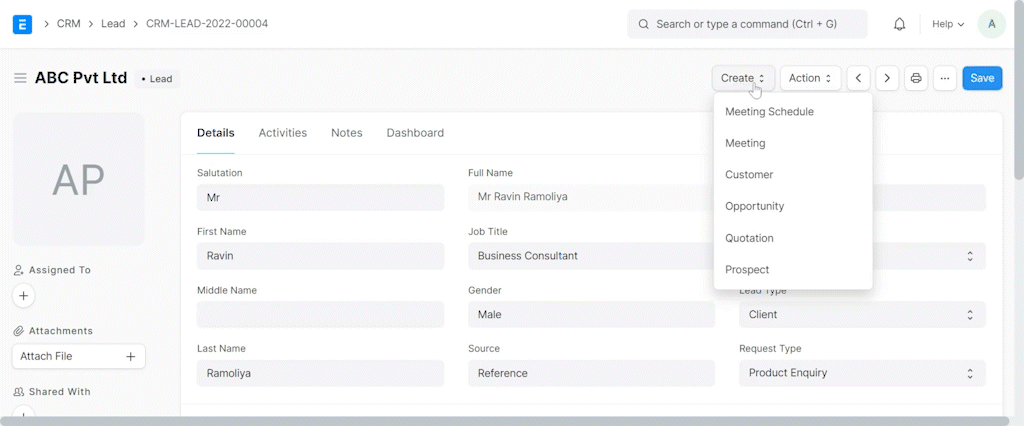
How to use Meeting Notes
- Traditionally, meeting notes were maintained in Word or Excel, which lacked standardization and tracking.
- This outdated method often made it hard to maintain consistency or trace action items later.
- With the ERPNext Meeting Notes feature, you can now document discussions, assign actionable items, and even log expenses all in one place.
- These notes are directly linked to your scheduled meetings and associated with Leads, Opportunities, or Customer records.
- Each meeting summary in ERPNext is stored in the document’s history for easy future reference.
- Quick Video to understand the Meeting Note (Create Meeting) Document Process:

Get Started with ERPNext Meeting Management
Download the app now and experience seamless meeting scheduling, note-taking, and action tracking—all within ERPNext.
Frequently Asked Questions
Find answers to common questions about our services
Still have questions?
Contact SupportRelated Read
Gallery
Book a Free Consultation
Get started with your free demo today and discover how our solutions can transform your business
Get Started Today
Fill out the form below and we'll get back to you within 24 hours
By submitting this form, you agree to our privacy policy and terms of service.