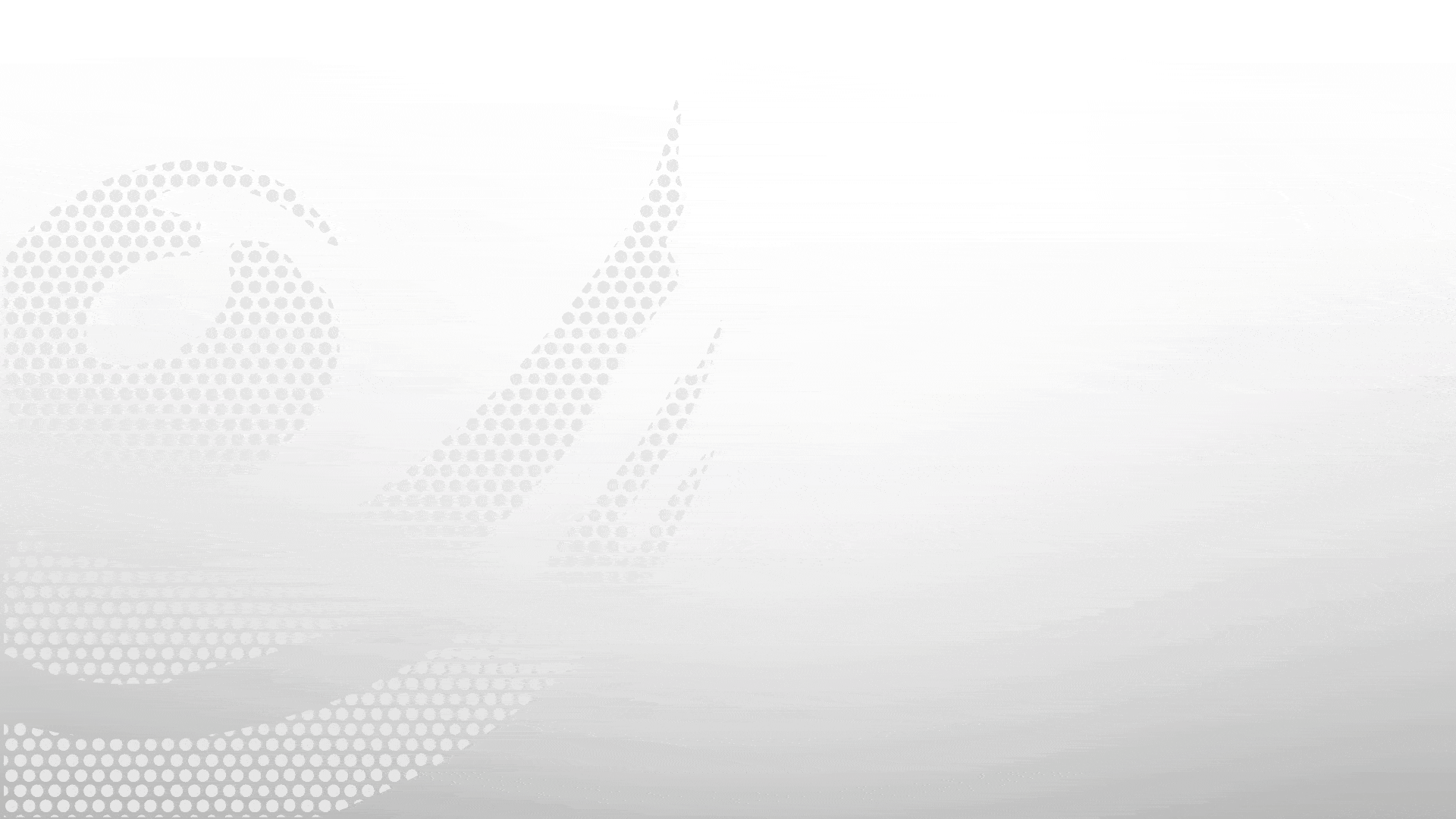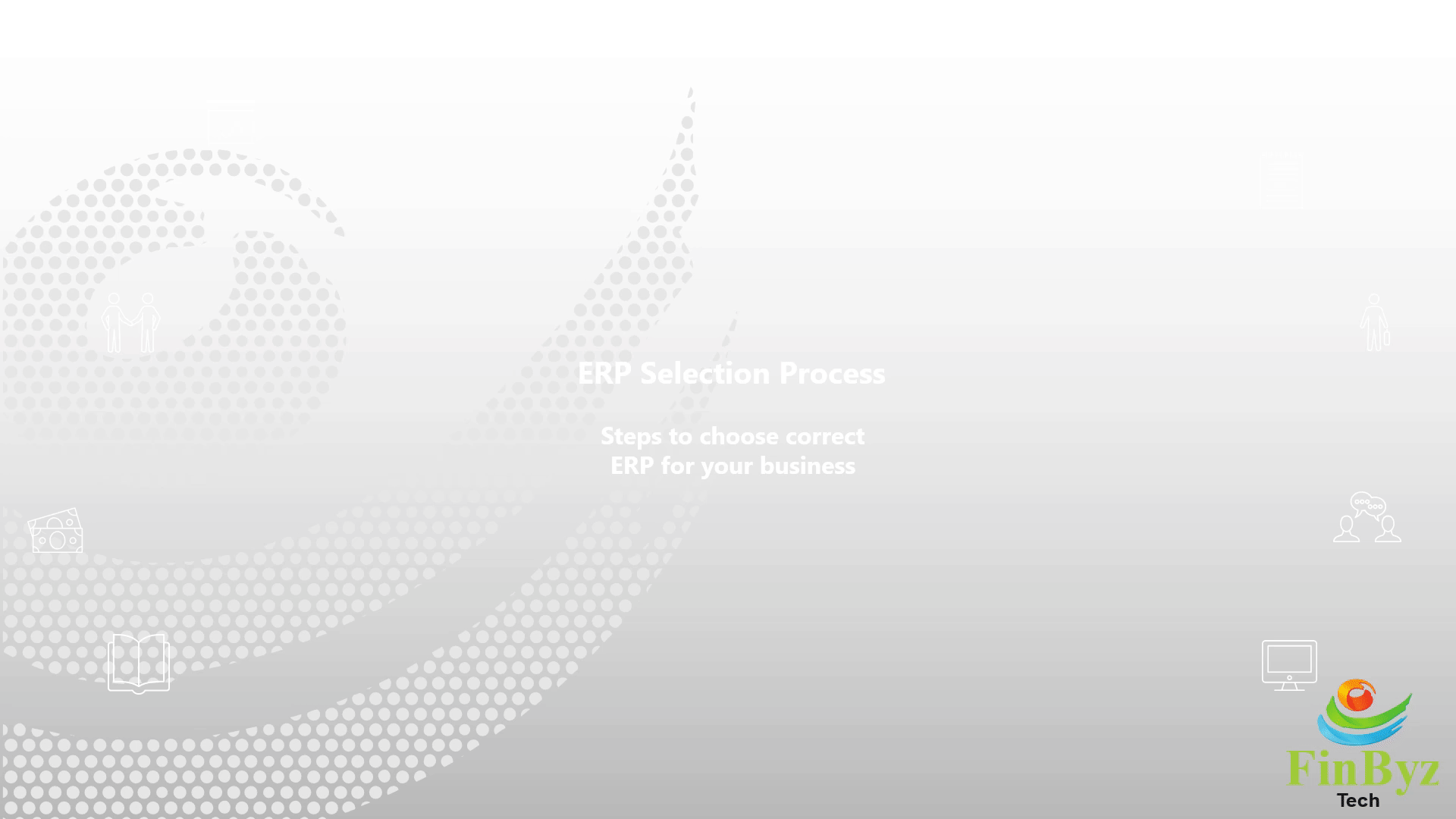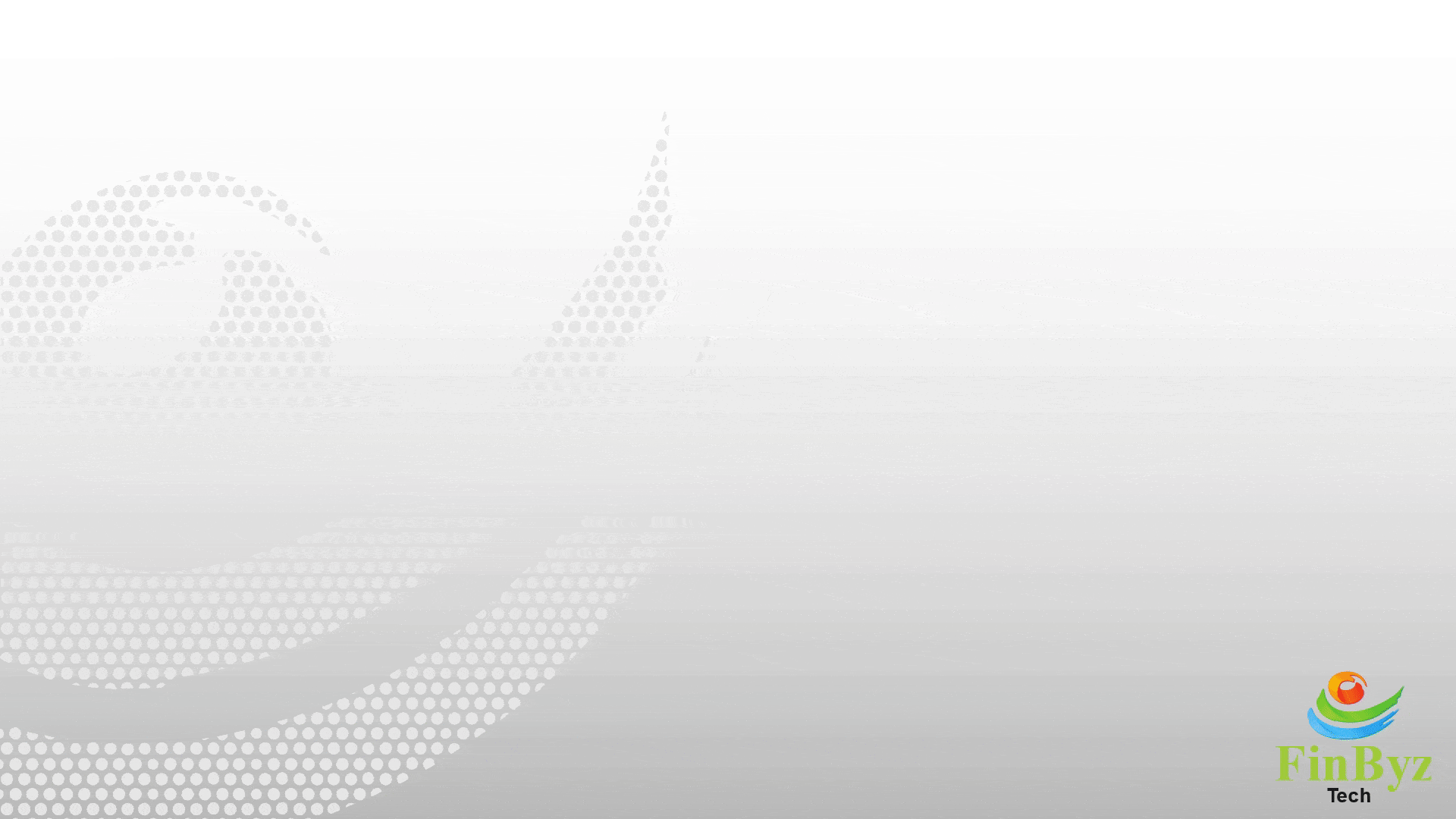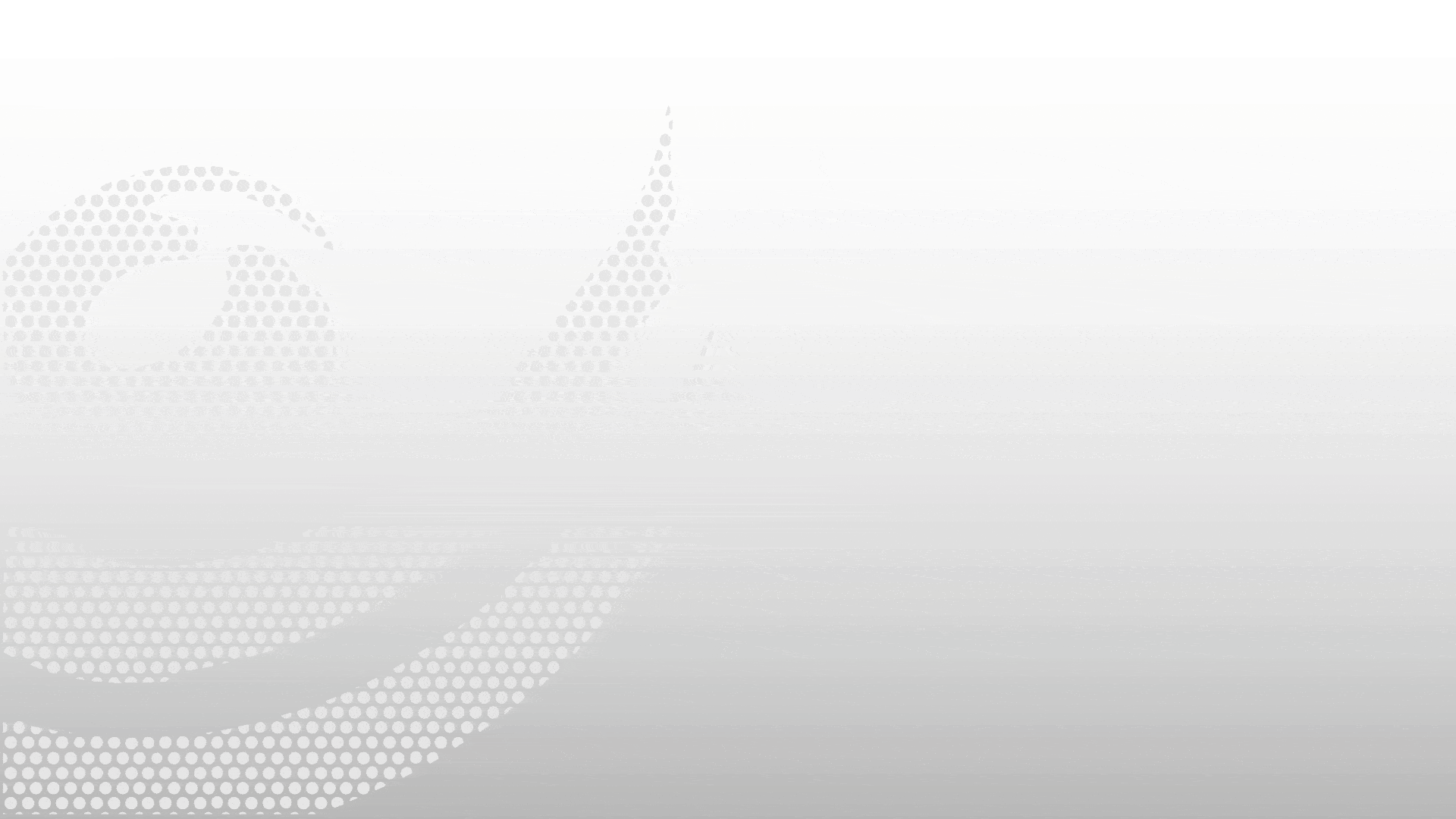ERPNext Taxes & Charges Account Setup Guide
ERPNext Taxes & Charges Account Setup Guide
In this tutorial, we’ll guide you through how to set up Taxes and Charges in ERPNext and how they affect your sales and purchase transactions.
In ERPNext, you can configure various types of taxes and additional charges using the "Taxes and Charges" table, which is a vital component of the charges account setup in ERPNext. These can be configured based on how they apply to the transaction either as fixed amounts or percentages.
On Actual Basis:
Use this when a fixed amount is to be applied at the time of the transaction. It’s common for charges such as transportation, packing, or loading/unloading. You enter the actual amount directly, making it ideal for flexible or variable service fees.
On Net Total:
This is one of the most widely used options. A percentage is applied on the net total of items. Most standard taxes like GST or VAT fall under this category and are configured during charges account setup in ERPNext.
On Previous Row Amount:
If a particular tax or charge needs to be calculated based on another previously applied row (for example, Cess on GST), this method is used. You must specify the row number it should refer to.
On Item Quantity:
For quantity-based charges like logistics fees per unit, this type allows you to apply charges based on item quantities. It’s frequently used in industries where per-unit shipping costs apply.
On Previous Row Total:
Use this option when taxes apply to the total of earlier charges and net total combined. This is helpful in multi-tiered tax structures such as GST with additional components.
Once you’ve applied all the required taxes, the sum will reflect under Total Taxes and Charges, which is added to calculate the Grand Total. However, in some cases, charges may already be included in the basic product rate. For such cases, simply select the "Tax included in Basic Rate" checkbox to prevent the tax from being added again in the total.
Thank you for watching ! Like, Share and Subscribe for more.
Frequently Asked Questions
Find answers to common questions about our services
Still have questions?
Contact Support