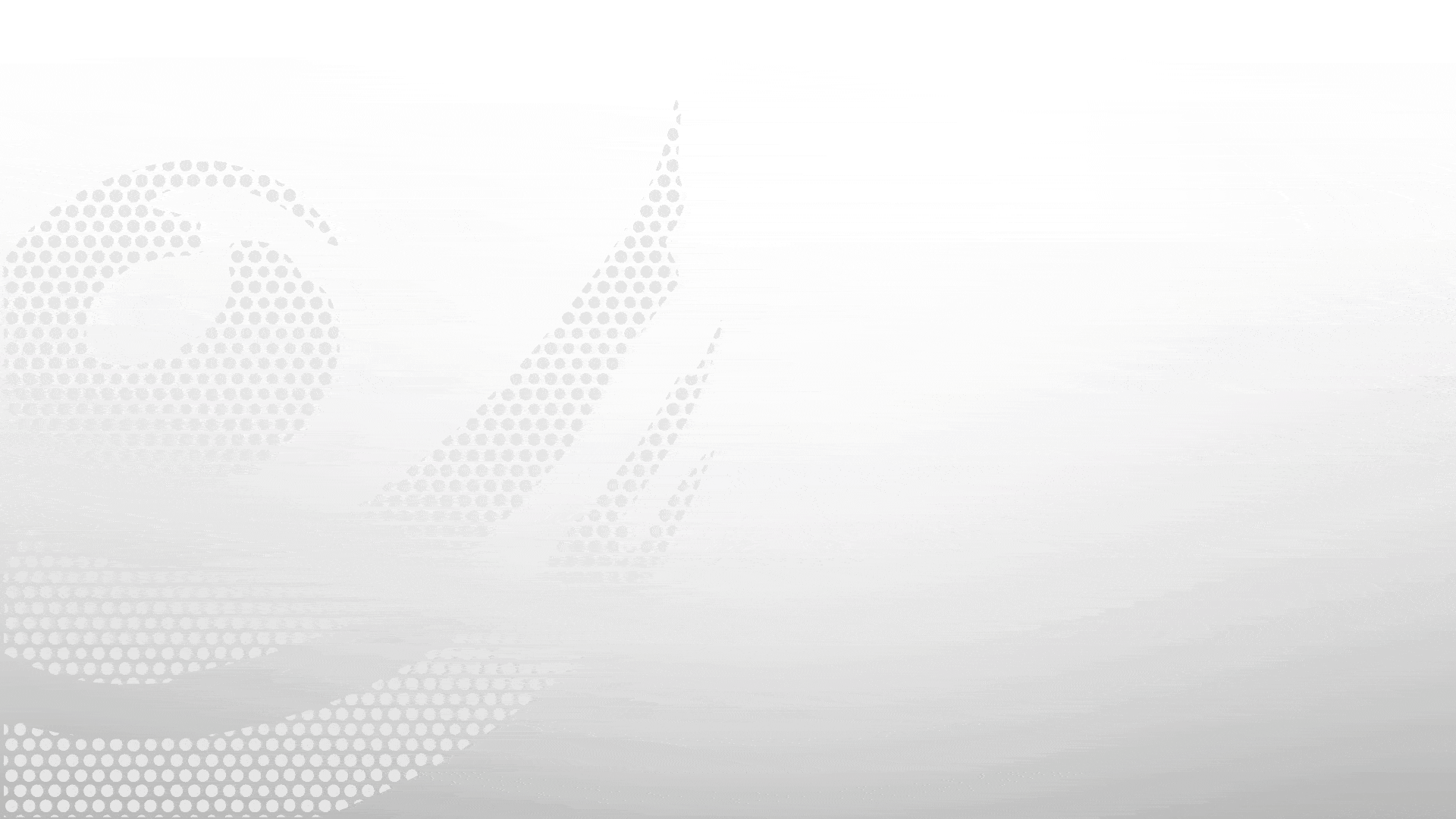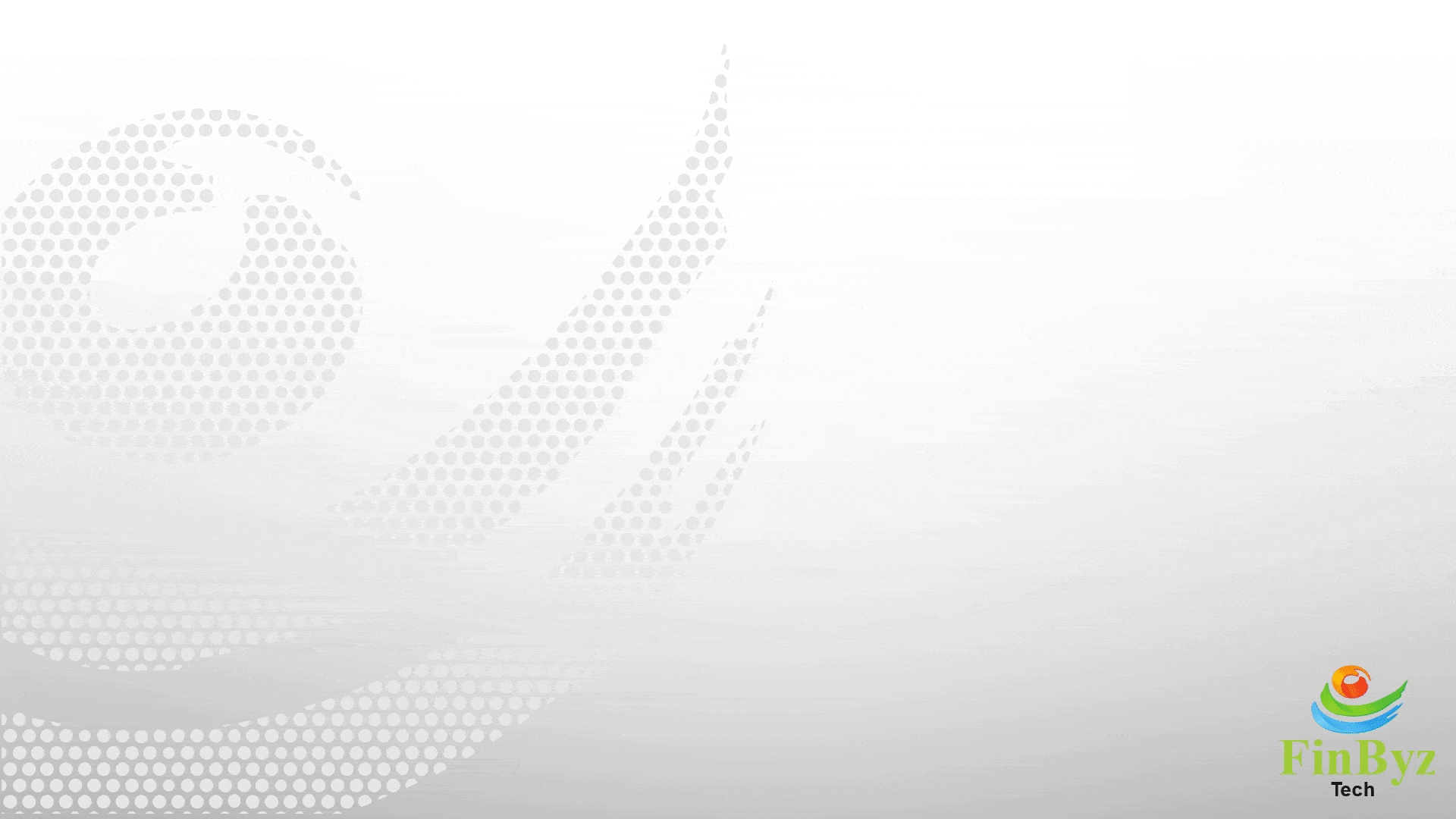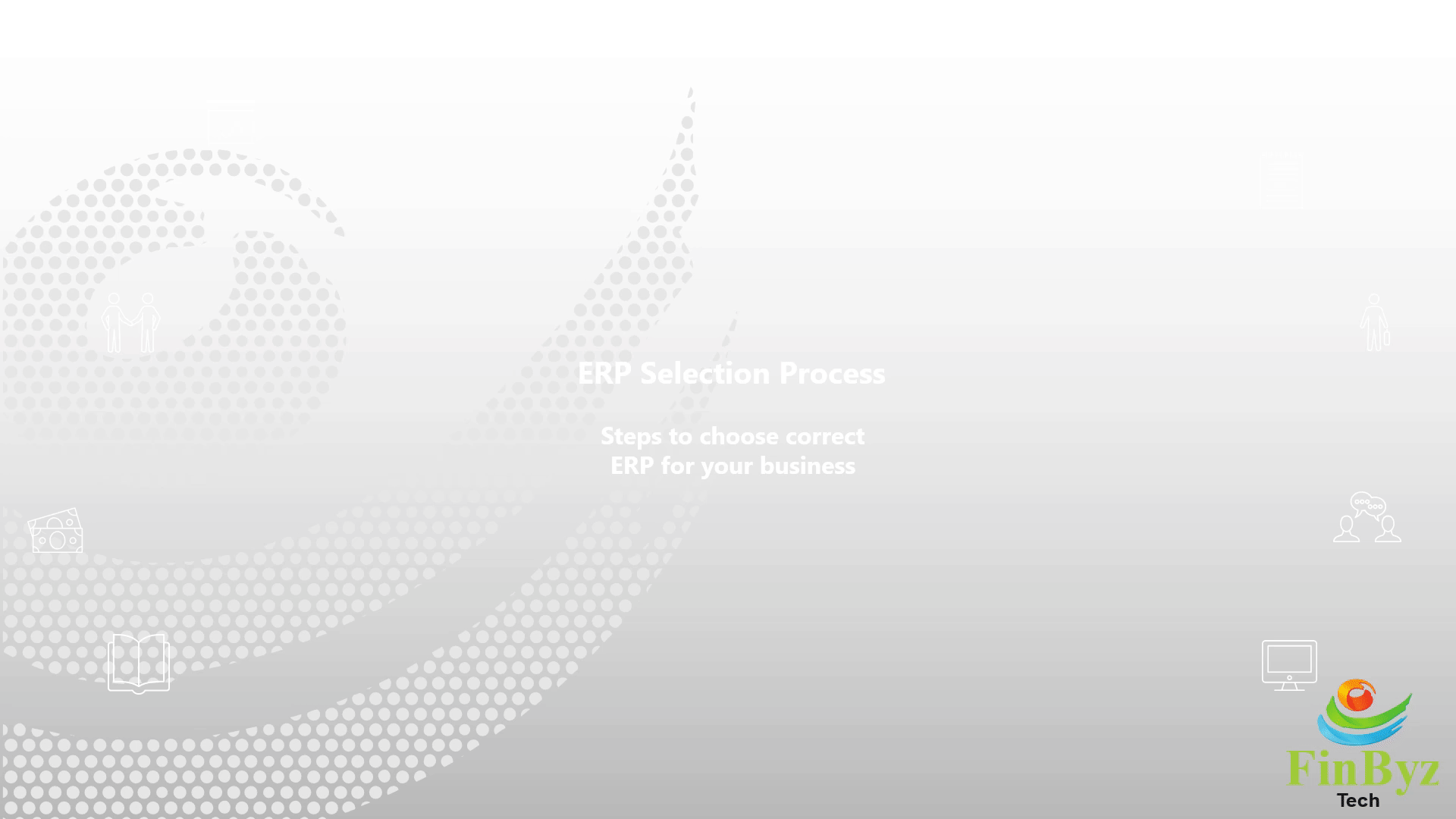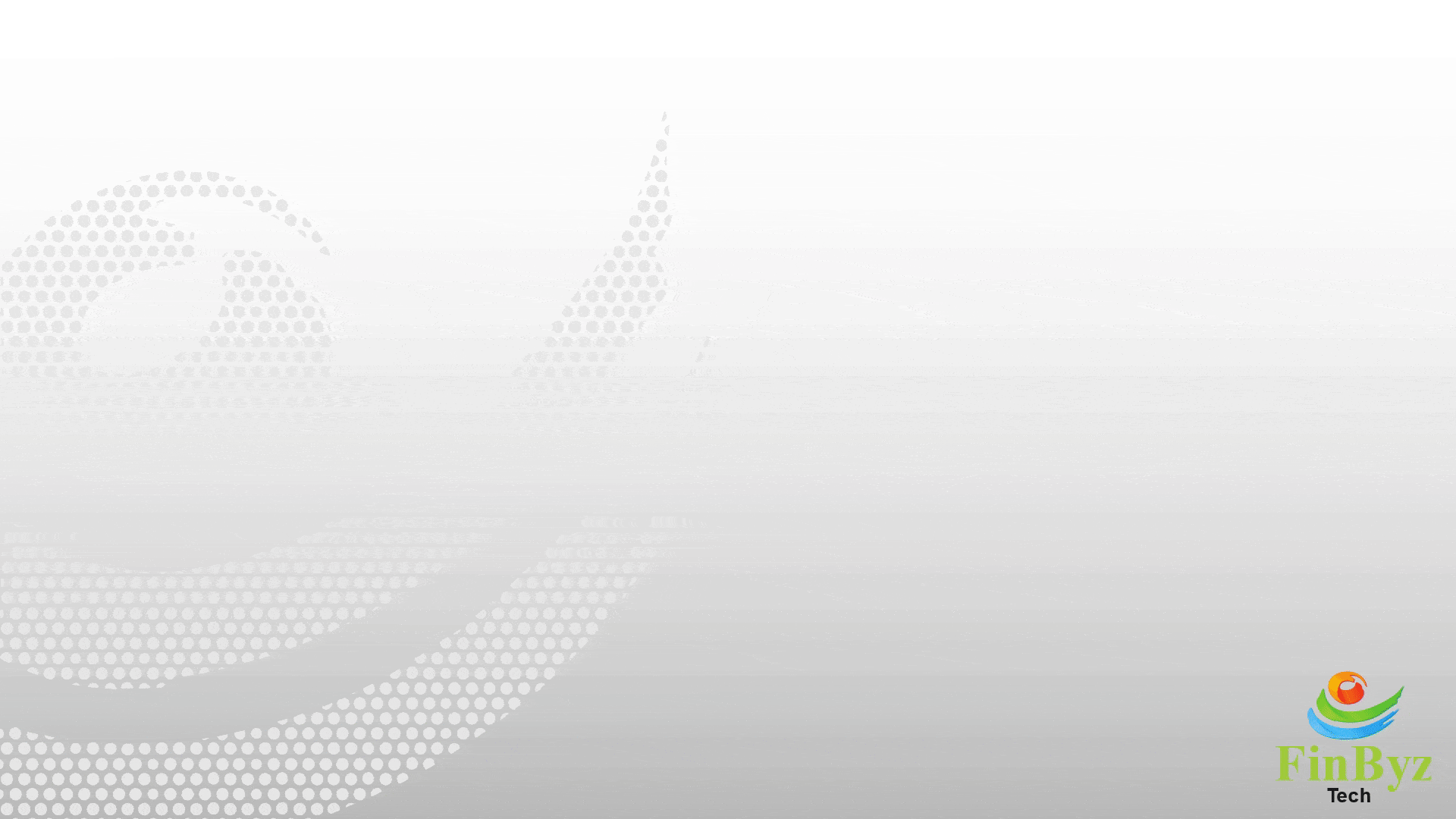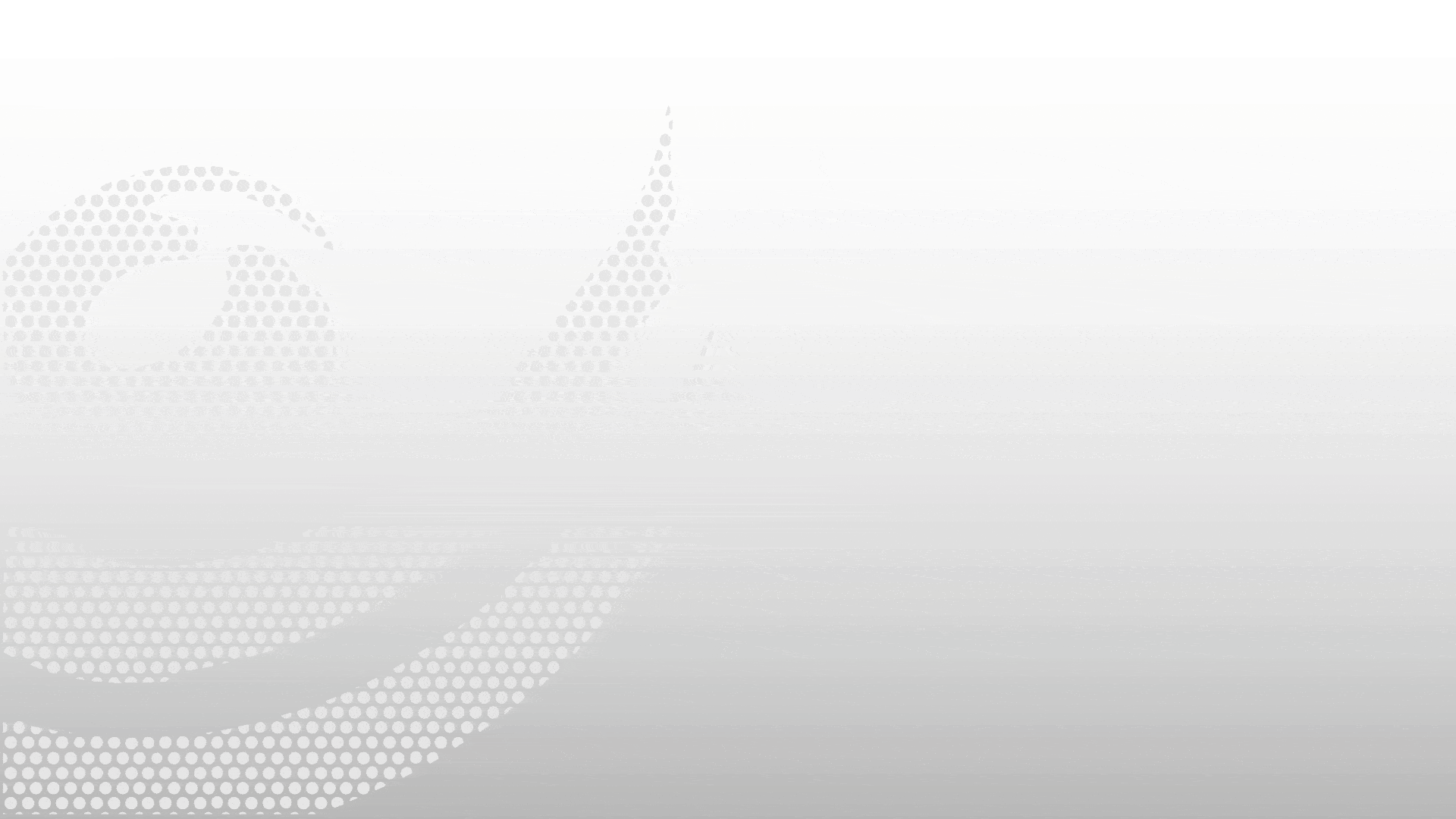How to Create Bank Account and Mode of Payment in ERPNext
How to Create Bank Account and Mode of Payment in ERPNext
In this video, we will learn how to create a Bank Account and set up the Mode of Payment in ERPNext.
First, let's create a bank in ERPNext.
Navigate to the Bank List.
Then, Click on "Add Bank."
Fill in the details: Bank Name, Swift Number, and Bank Website.
Then, Click on "Save."
You can also add the bank address and contact information here.
Now that your bank is ready, the next step is to create a Bank Account.
Go to the Bank Account List and click "Add Bank Account".
Enter the Bank Account Name.
Then, Select the bank, account type, and sub-account type.
If it is the default bank account for all transactions, you can set it as default.
If it is a company bank account, check the "Is Company Account" checkbox. When you check this box, two fields are populated: company account name and company. Select the company account and company.
If it is not a company bank account, you can link it with a customer, supplier, or employee. Select the party type and select the party to link the bank account.
In the account details section, enter the details like I-B-A-N, Branch Code, and Bank Account Number.
Click on "Save."
Once your bank account is configured, the final step is setting up the Mode of Payment in ERPNext.
Go to the Mode of Payment List.
Then, Click on "Add Mode of Payment" and select the type.
In the Accounts section, select the company for which the mode of payment is used and select the account.
Thank you for watching ! Like, Share, and Subscribe for more.
Frequently Asked Questions
Find answers to common questions about our services
Still have questions?
Contact Support