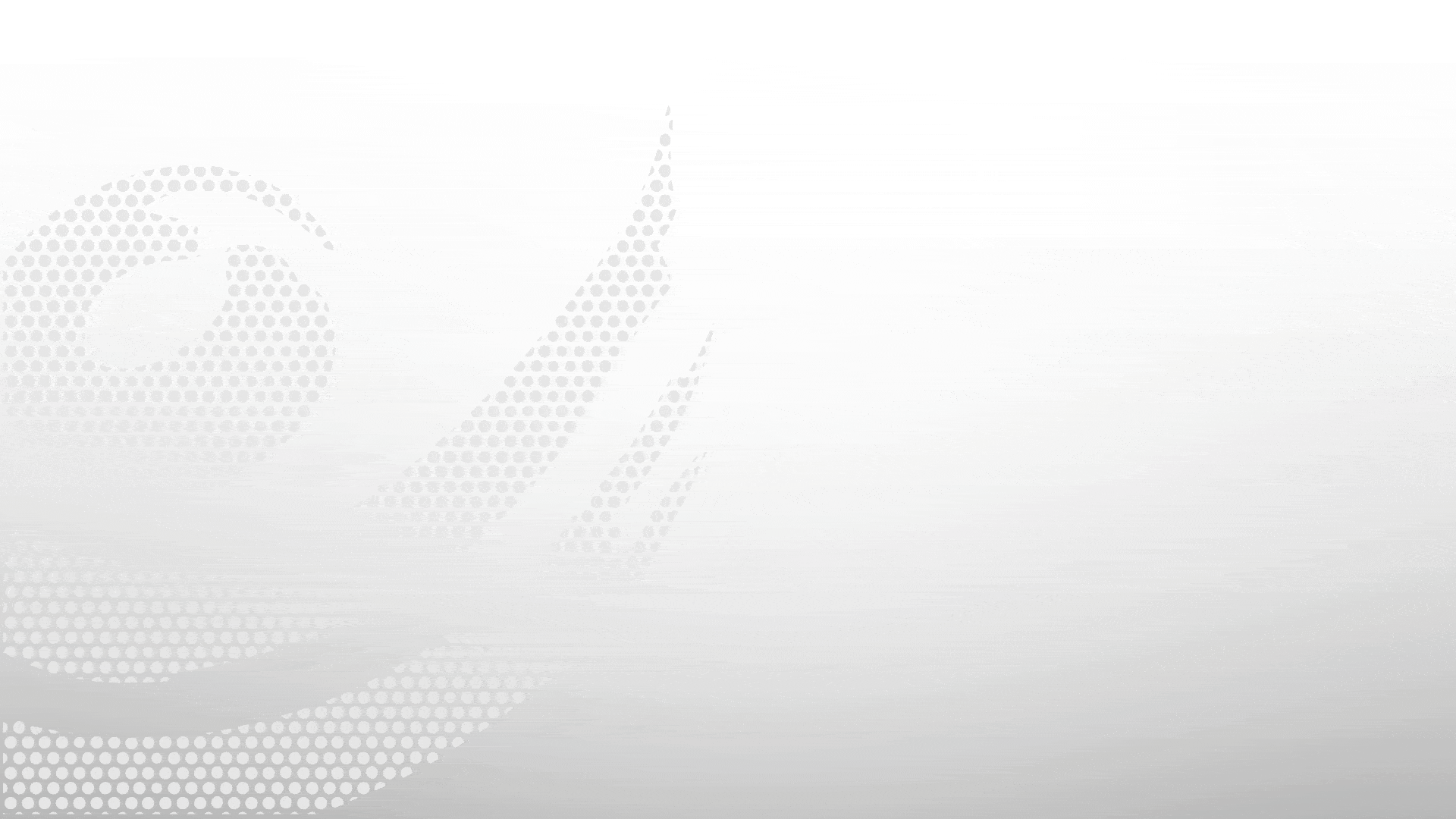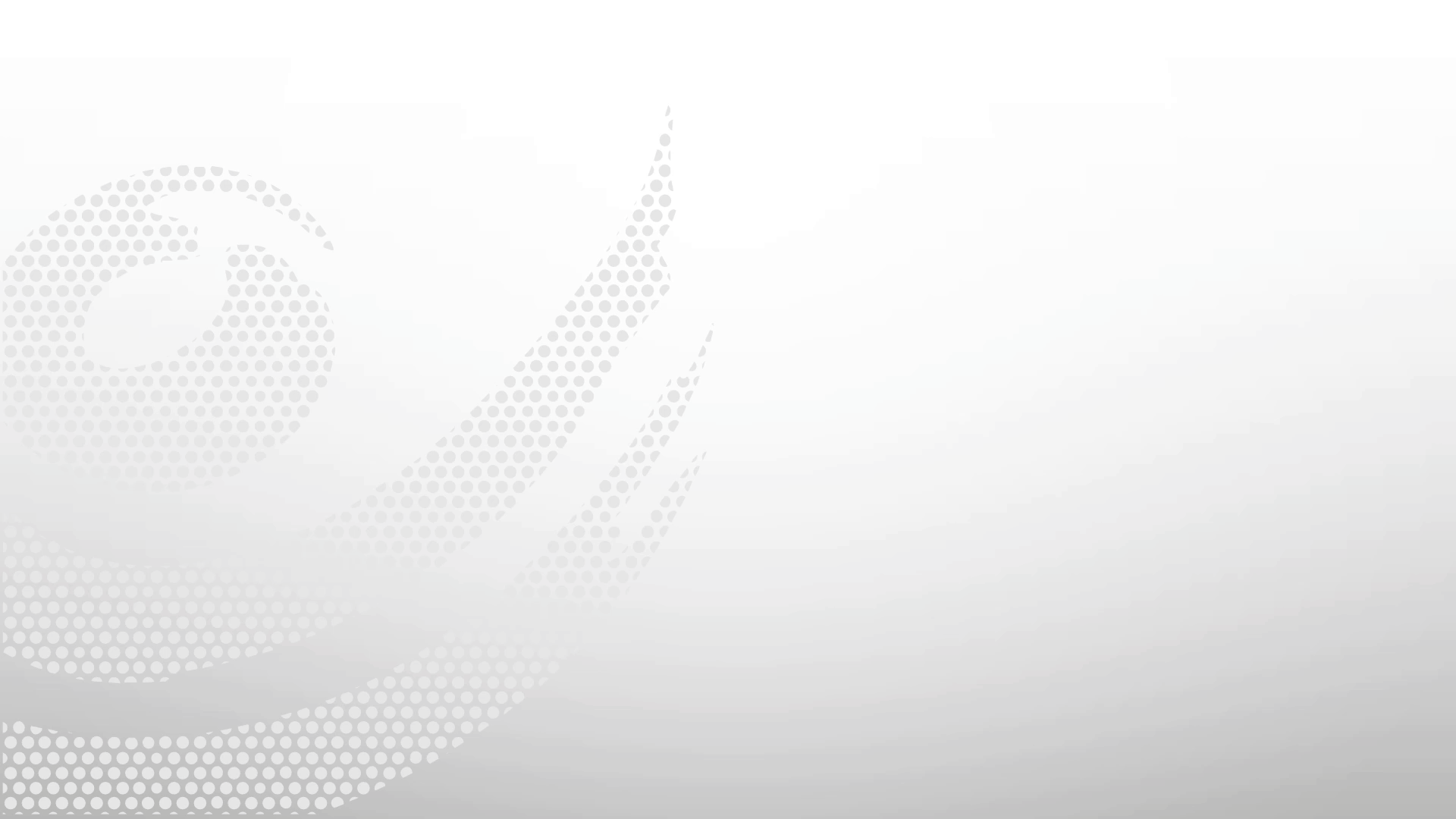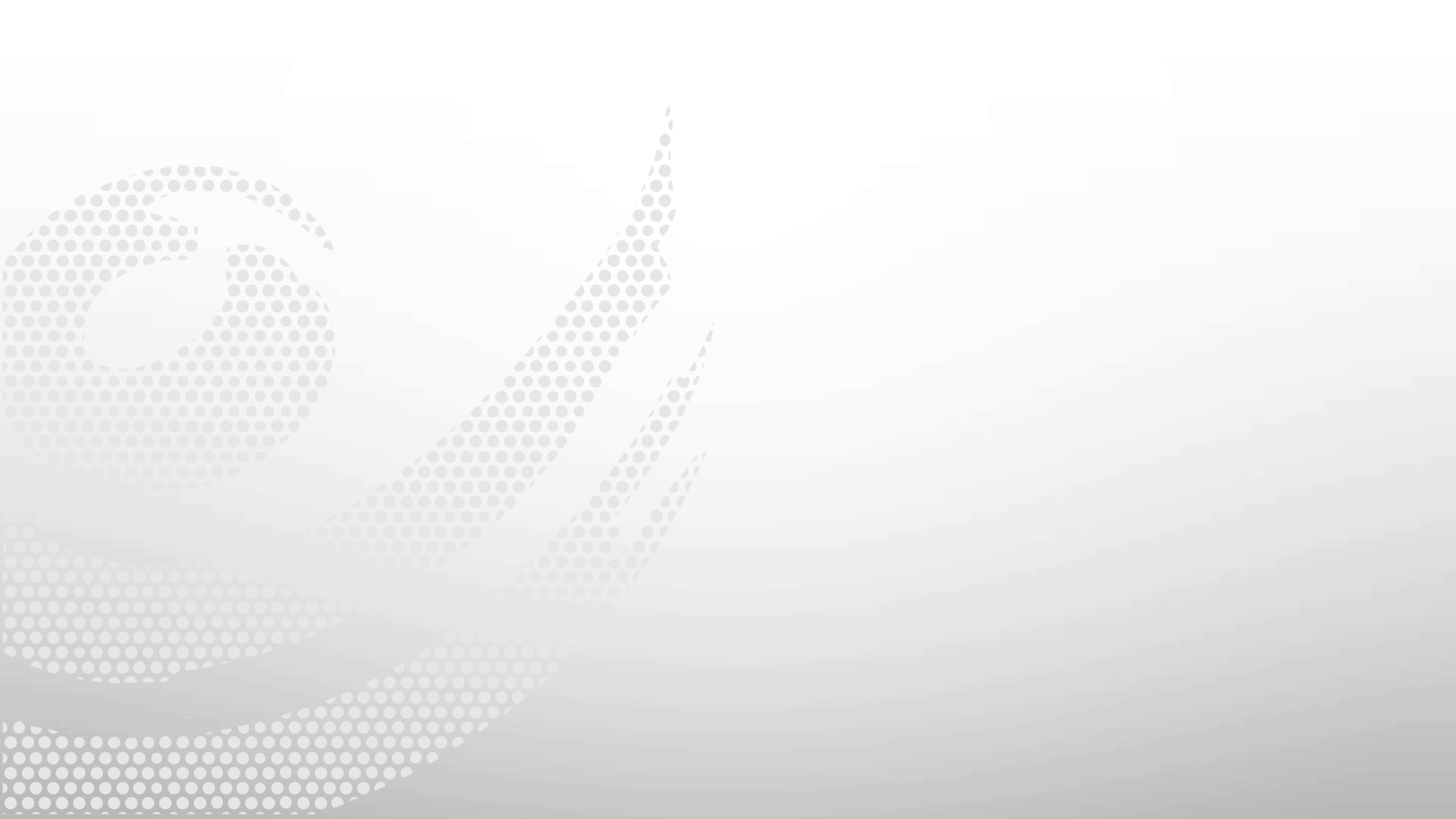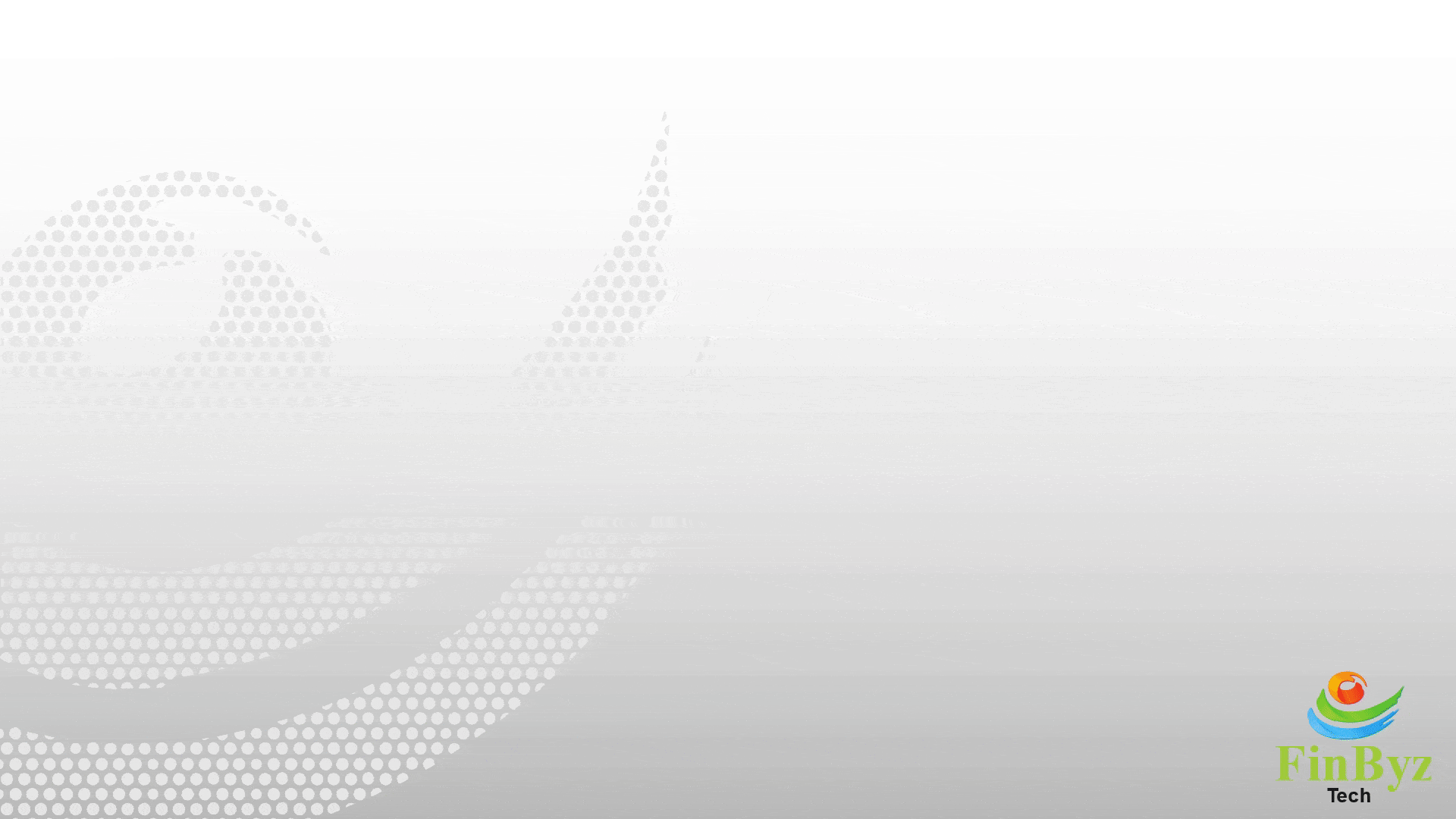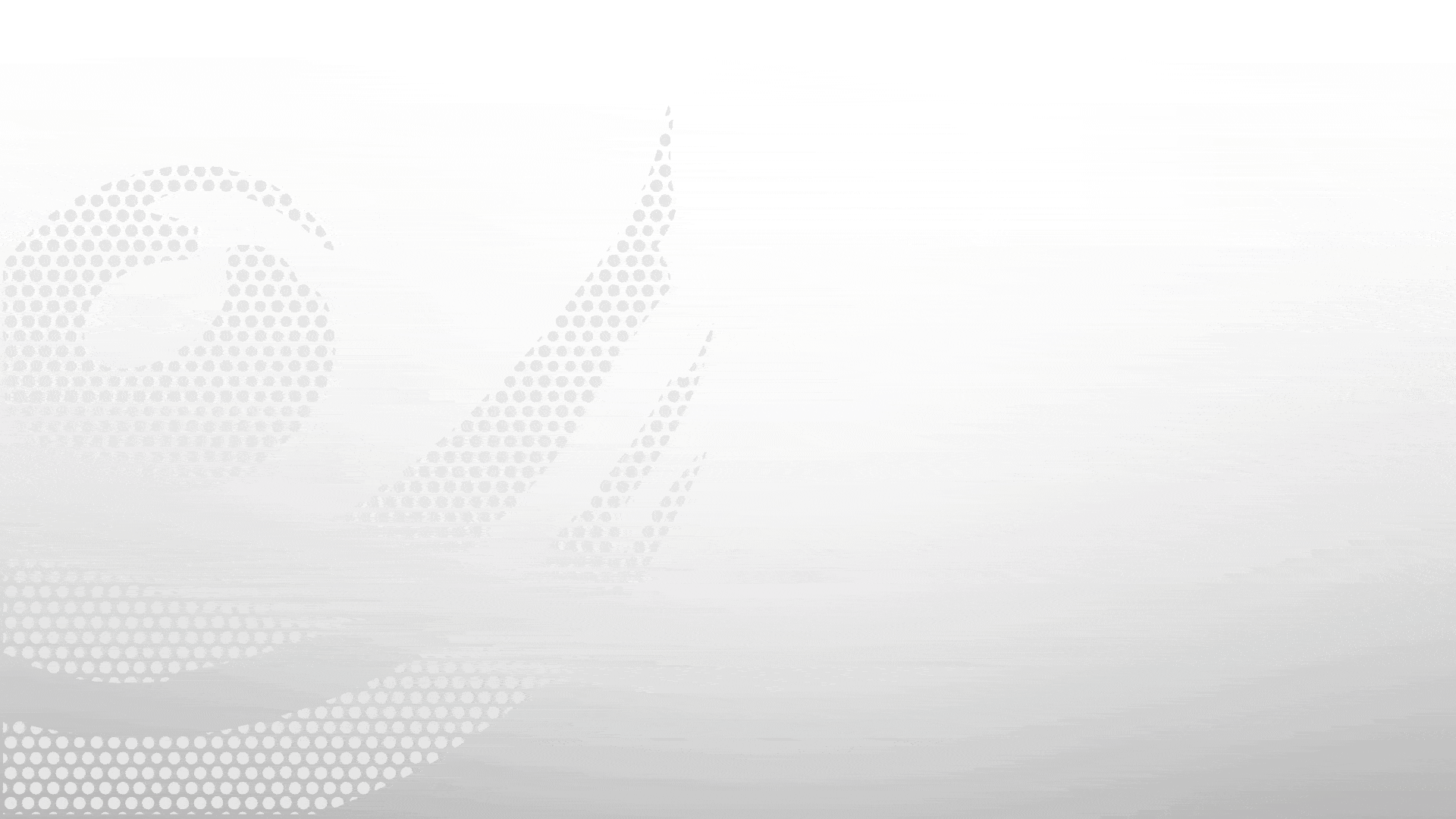Quick Guide to Apply Purchase Taxes & Charges in ERPNext
Quick Guide to Apply Purchase Taxes & Charges in ERPNext
In this quick guide, we’ll cover how to apply purchase taxes and charges in ERPNext for both Purchase Invoices and Payment Entries.
Before we begin, note that the Purchase Taxes and Charges section works very similarly to the Sales Taxes and Charges, which we’ve already explained in the previous video (linked above and in the description). If you're new to this, we recommend watching that first for a solid foundation.
Let’s begin by creating a purchase transaction and applying relevant charges.
Now, the purchase taxes have two more features to learn:
Feature 1 is Consider Tax For:
Consider Tax For Valuation:
Choose this option when charges (like import duty, freight, or transportation) are not billed by the supplier but are necessary for the actual item cost. This option adds the tax to the valuation of goods without affecting the invoice total. It’s ideal for calculating the landed cost.
Consider Tax for Total:
Select this when taxes are included in the supplier’s invoice (like GST) but are refundable or don’t impact item cost. In this case, the tax will be added to the total invoice amount, but the valuation remains unchanged.
Consider Tax for Valuation and Total:
Use this for charges such as transport, packaging, or loading, which need to be accounted for in both the item’s value and the amount payable to the supplier.
Feature 2 is you can Add or Deduct charges:
By default, taxes are added, but ERPNext also lets you deduct charges in specific cases, such as any quality damage claims, cash discounts, etc. In these situations, you simply set the value type to Deduct, ensuring your purchase total reflects the deduction appropriately.
Mostly, we always add taxes and charges. But sometimes, we need to deduct some charges from the purchase side. For example, any quality damage claims, cash discounts, etc. In this case you will set the value as deduct.
Taxes and Charges in Payment Entry:
Now, coming to payments, You can also apply purchase taxes during advance payments and Add the taxes and charges directly in the Payment Entry form.
If the taxes are part of the total amount already paid or received, make sure to check the box "Considered In Paid Amount" this ensures that tax isn’t added on top of the payment again.
Thank you for watching ! Subscribe for more.
Frequently Asked Questions
Find answers to common questions about our services
Still have questions?
Contact Support