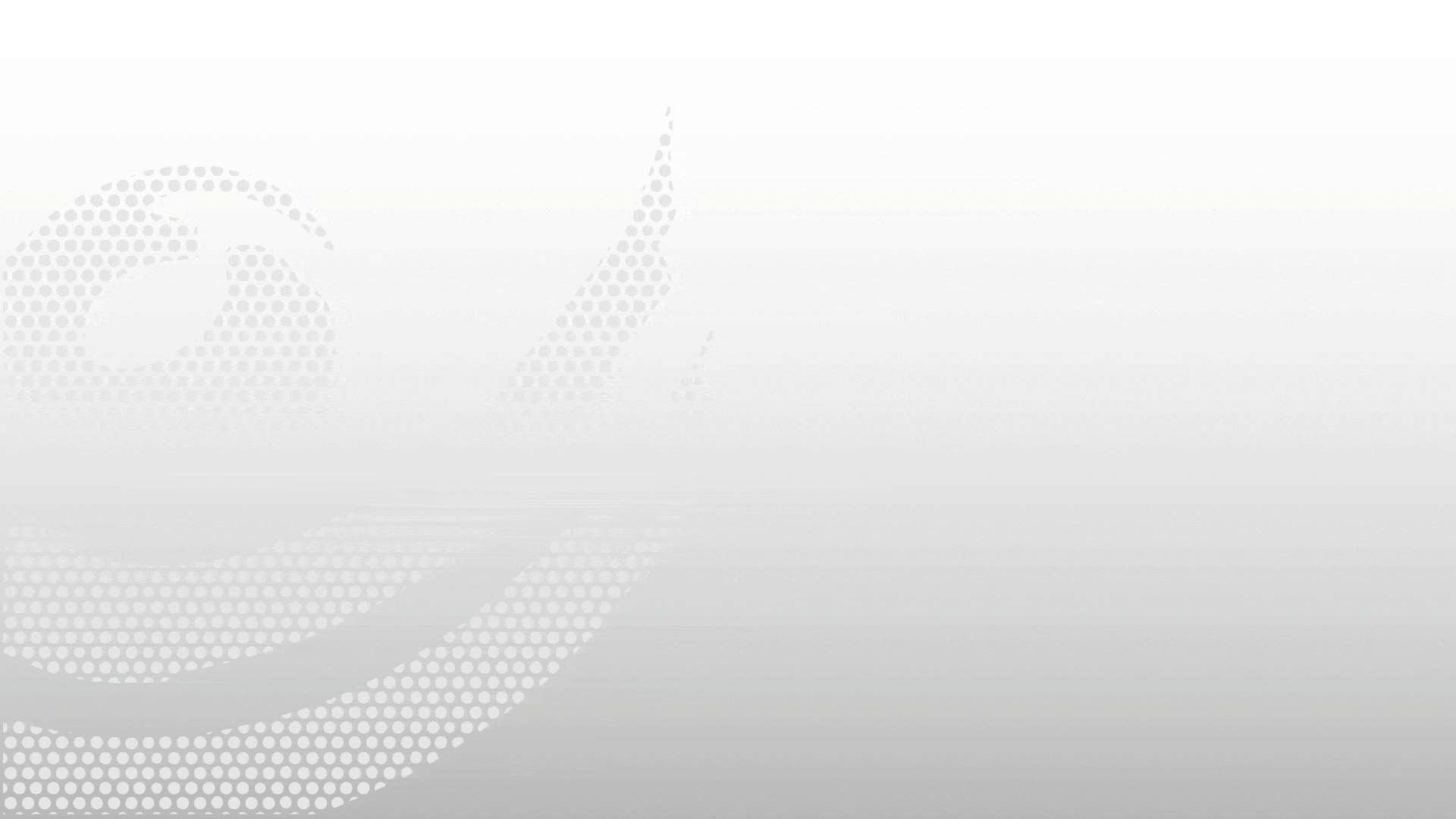How to Create Company in ERPNext
How to Create Company in ERPNext
In this video, we will walk you through how to create company in ERPNext – a step-by-step ERPNext company setup guide for beginners.
- To start, navigate to the Company List in ERPNext and click on Add Company to begin the setup process.
- Enter your Company Name, Abbreviation, select the Default Company Currency, and choose the Country where the company is based.
- If you're setting up a parent company that will manage multiple subsidiaries, check the Is Group option.
- For a child company, select the appropriate Parent Company from the dropdown list to build a structured company hierarchy.
- In the chart of accounts section, you can choose to create chart of accounts for new company based on standard template or existing company.
- Select the desired template or the company you wish to mirror from the dropdown options. This simplifies the process of ERPNext create company configuration.
- After clicking Save, ERPNext will automatically generate the Chart of Accounts and populate the default accounts under the Accounts Settings section.
- You can manage multiple office or GST-related locations by adding company addresses in the Address and Contact section.
- You can update remaining default settings like buying and selling settings, account settings, stock settings in company.
- Thank you for watching ! visit our channel to see other tutorials like this.
Frequently Asked Questions
Find answers to common questions about our services
Still have questions?
Contact Support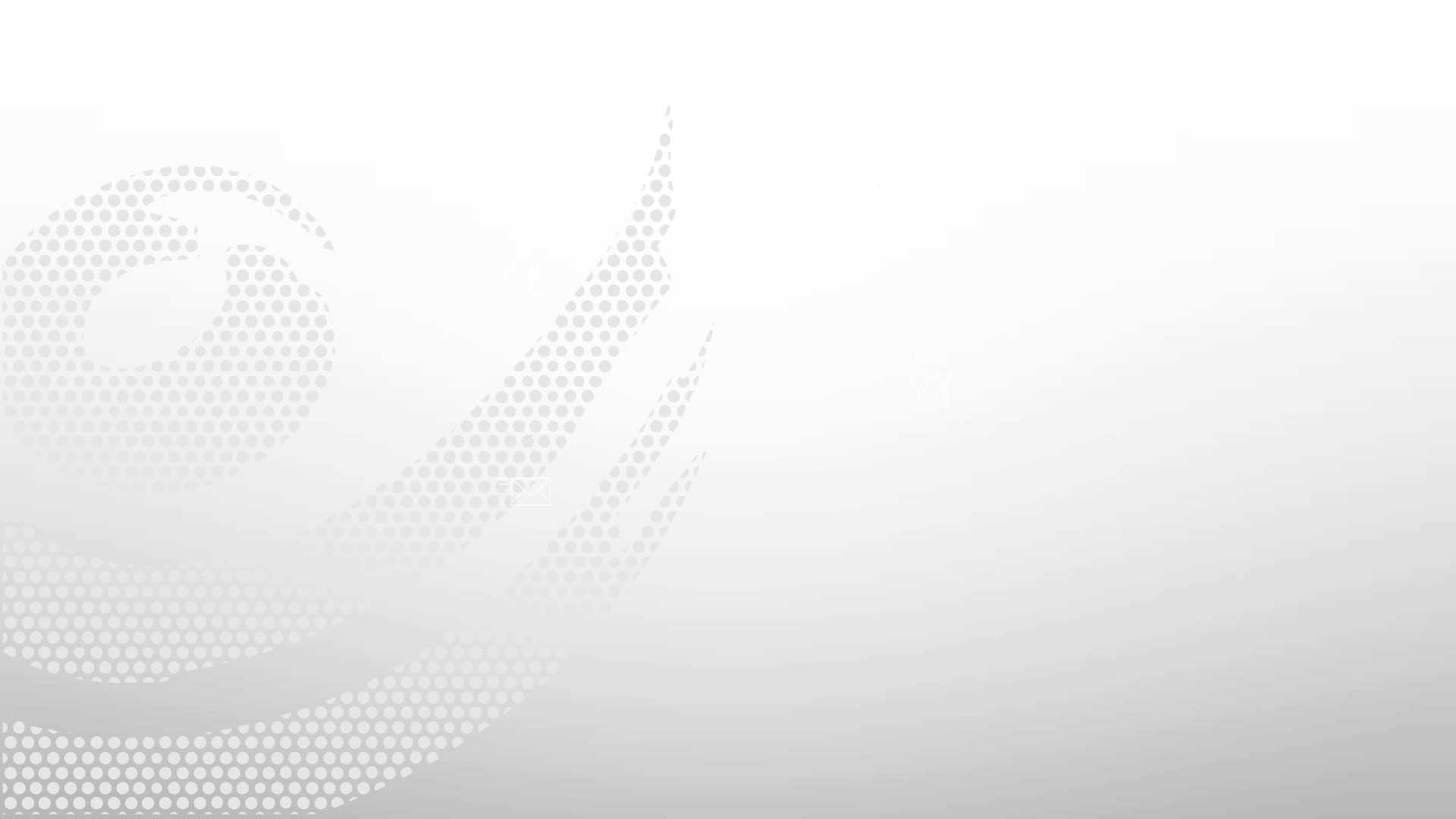
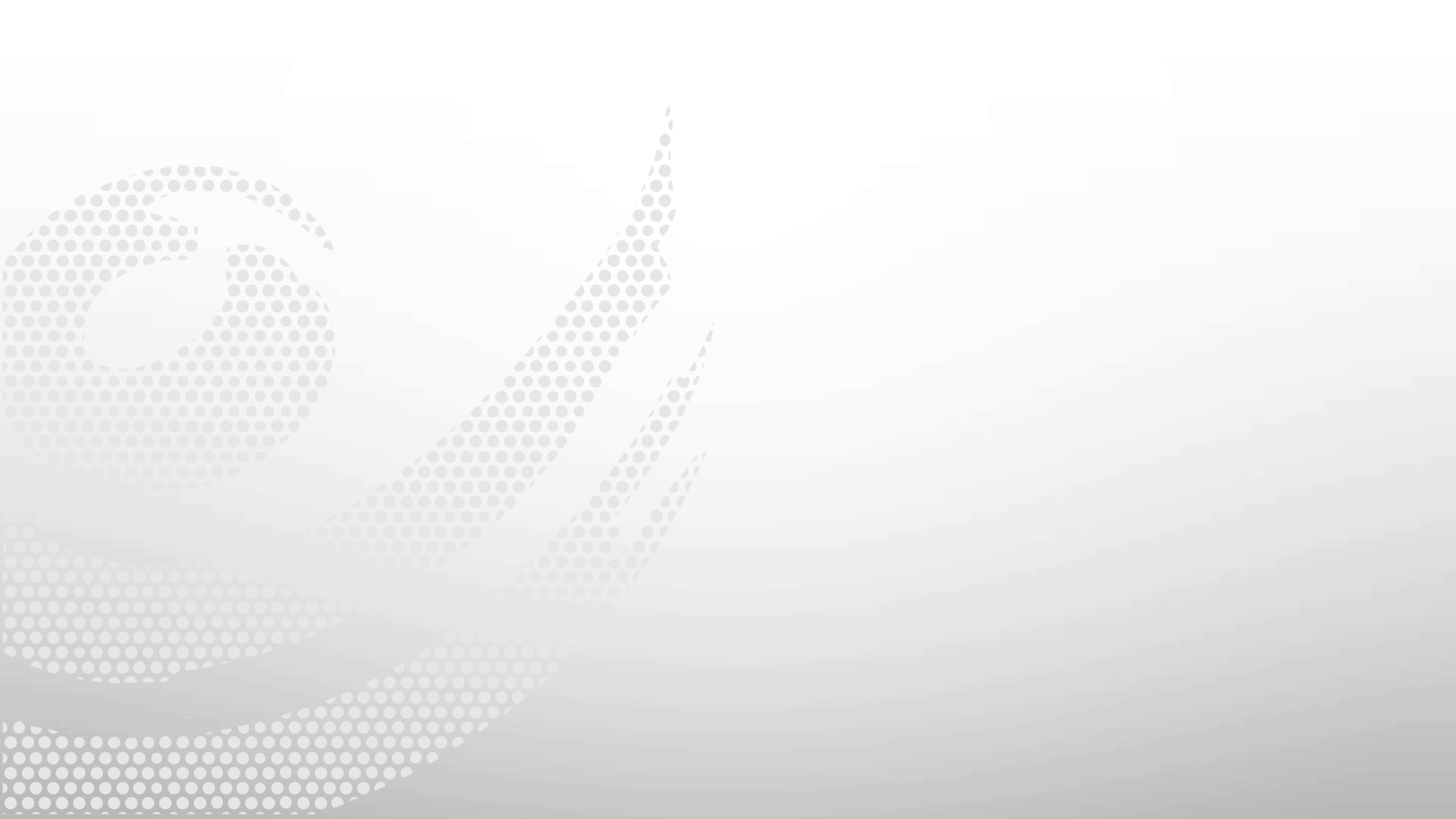
.gif)