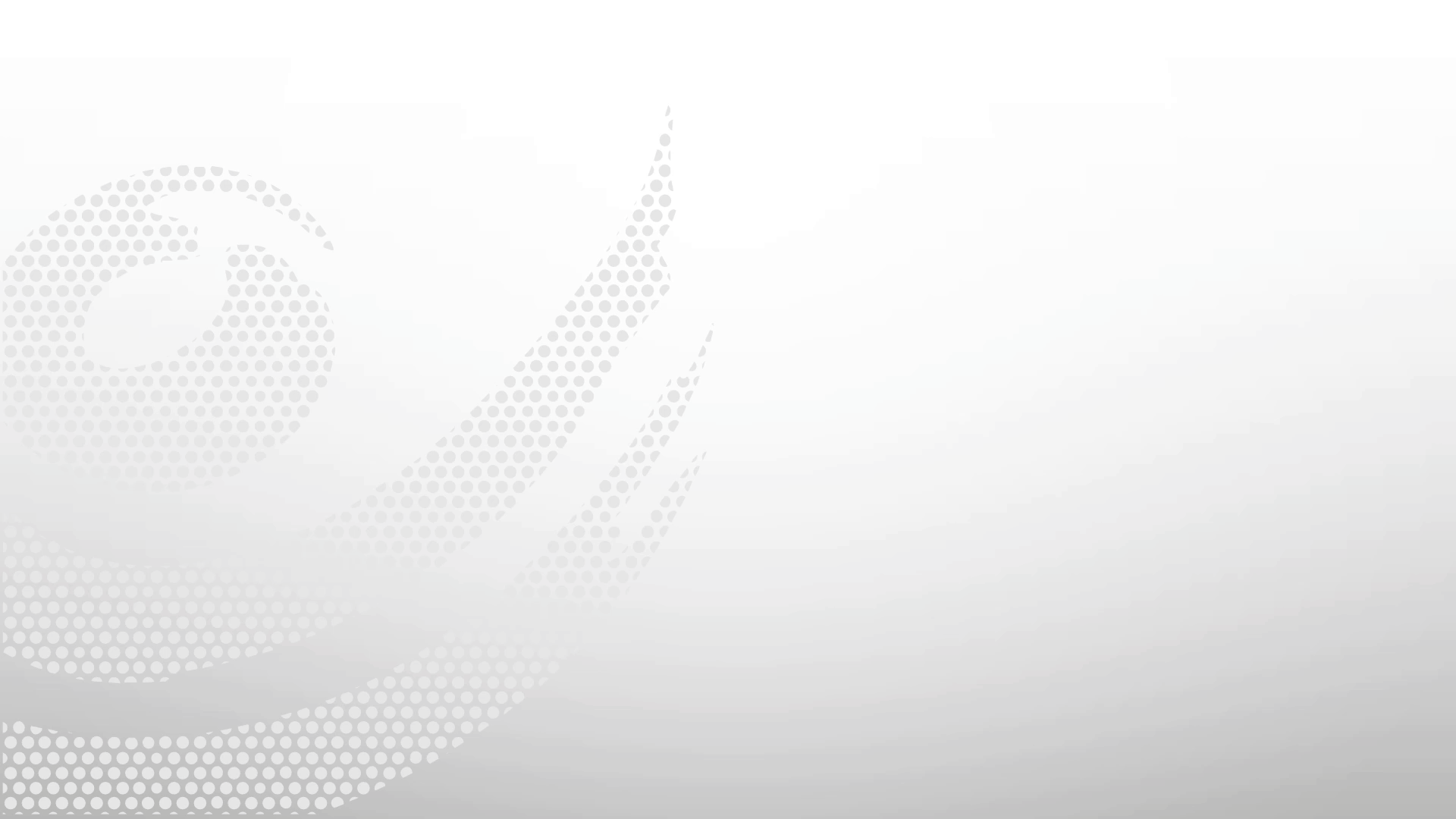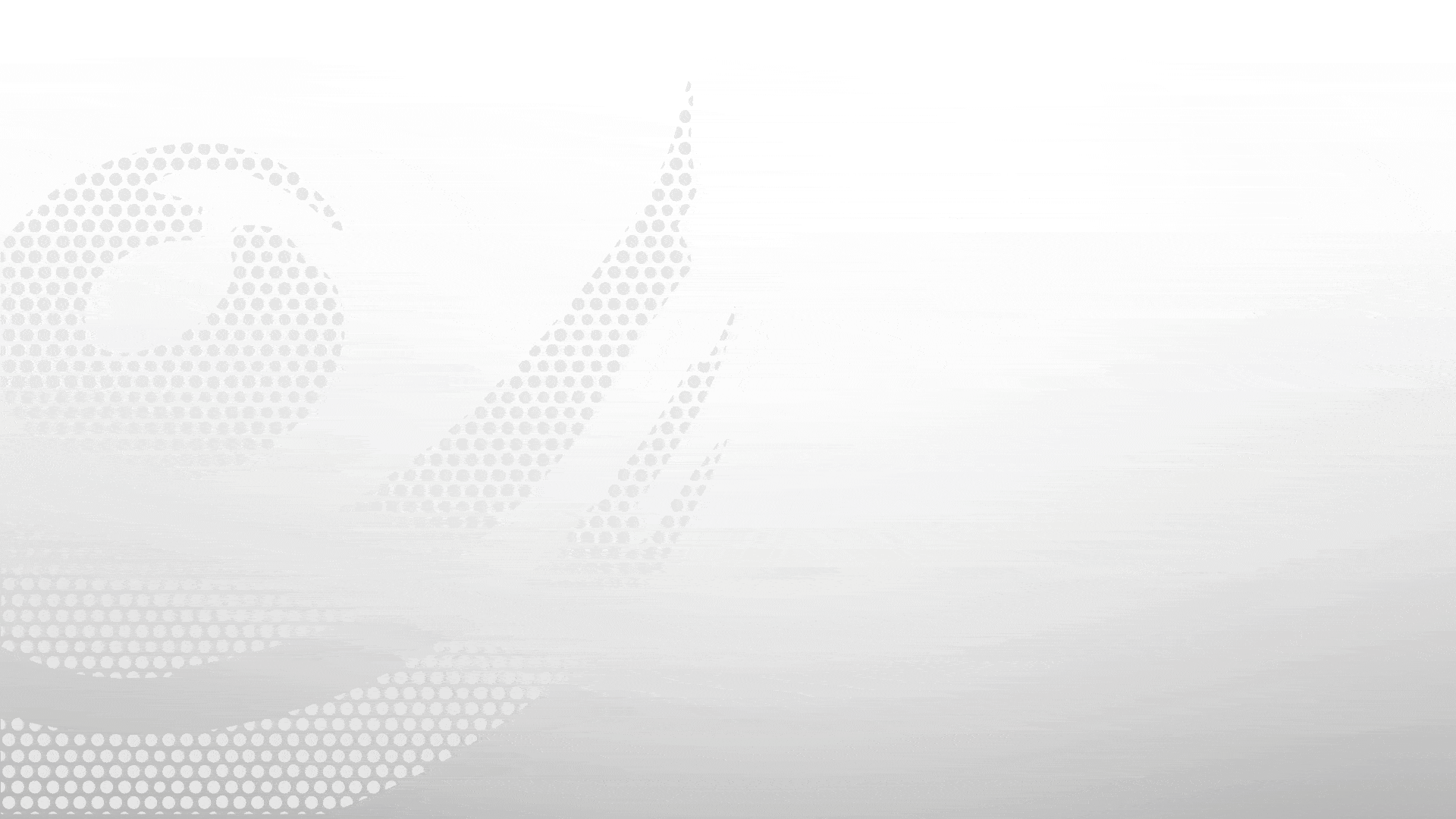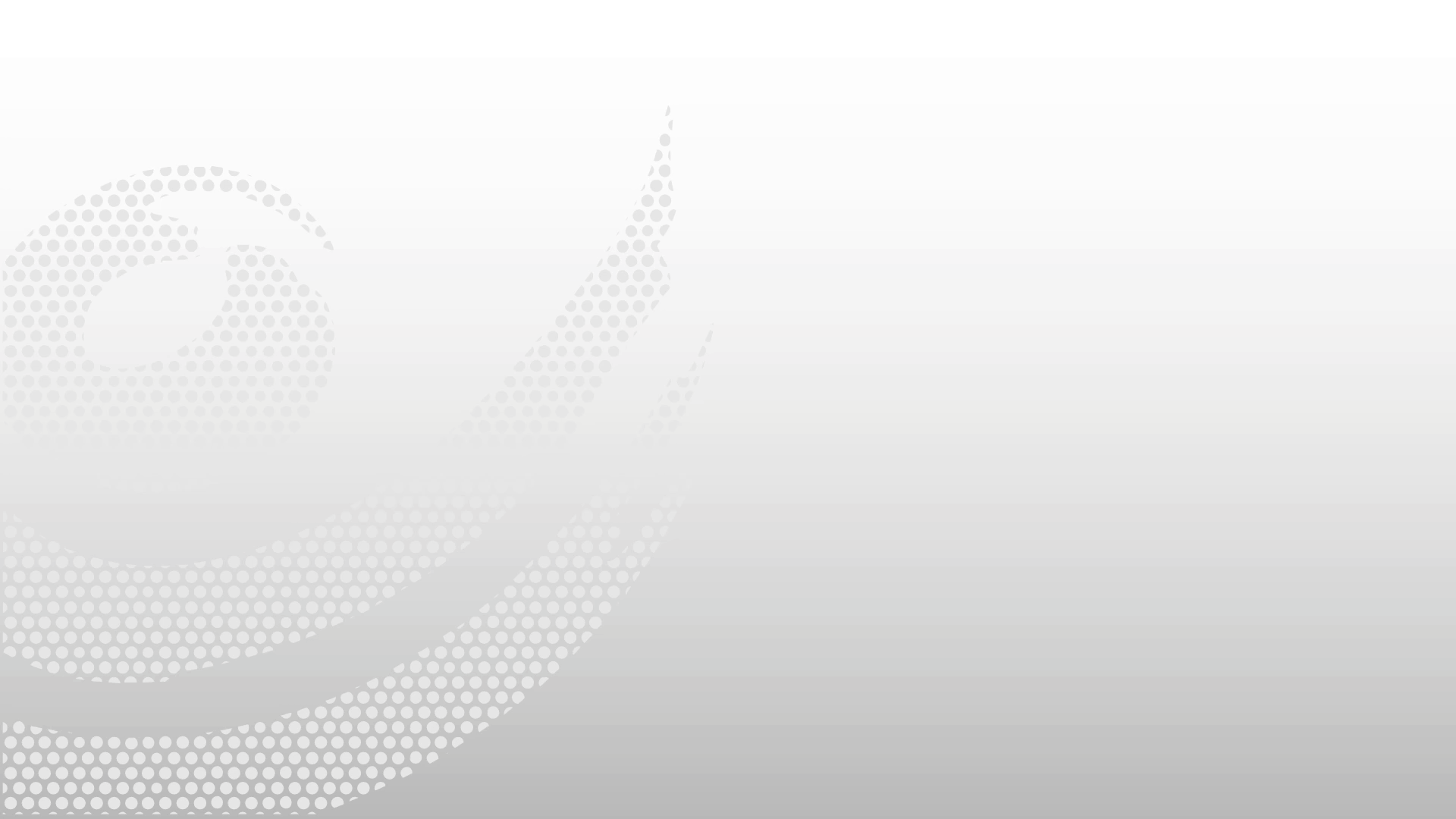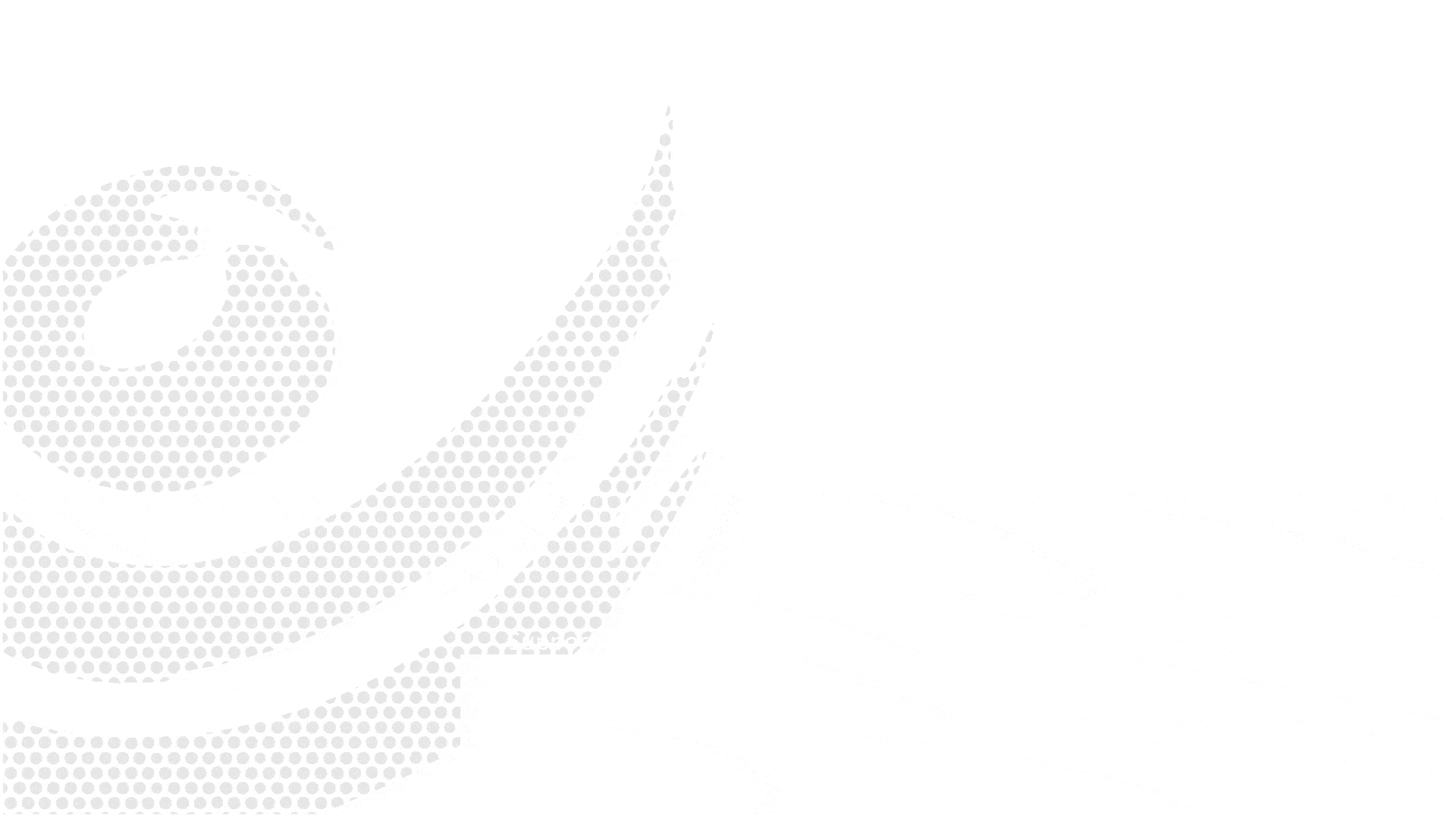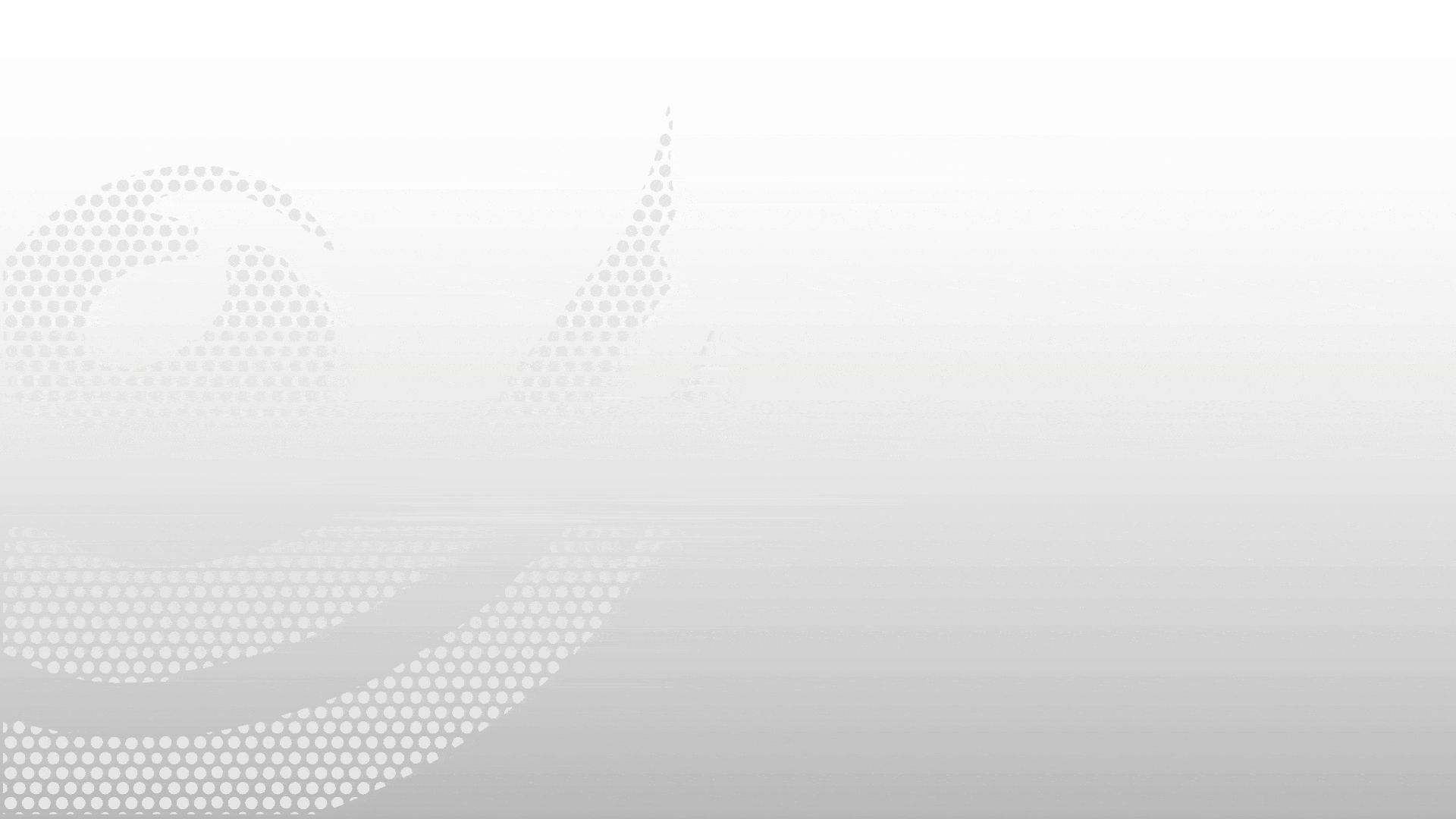How to Create Customer and Supplier in ERPNext
How to Create Customer and Supplier in ERPNext
In this video, we will learn “How to Create Customer and Supplier” in ERPNext:
To begin with how to create customer and supplier in ERPNext, go to the Customer list and click on “Add Customer”. A quick entry dialog box will appear, where you can fill in the mandatory details to quickly create the customer profile.
If you want to access more configuration options, click on “Edit Full Form”. In the detailed Customer form, fill in the Customer Name, Territory, and Customer Type. You can also assign the customer to a specific Customer Group as part of ERPNext’s structured customer classification.
As part of the ERPNext customer supplier configuration, each customer can be assigned their own price list and billing currency, which helps manage pricing and transactions efficiently across different markets and regions.
Additional customer-specific information such as Market Segment, Industry, and Website can be captured under the “More Information” section. Once you’ve filled in all the necessary data, click Save.
After saving, you can add Customer Contacts and Addresses using the “Add New Address” button in the Contact and Address section. ERPNext allows you to manage multiple addresses (e.g., Billing, Shipping) for a single customer, and the same address or contact can also be linked with multiple customers or suppliers.
Each Contact can have multiple emails and phone numbers, and you can designate one of them as primary. Since customers and suppliers can have more than one contact or address, you can choose which ones should be marked as primary for use in transactions.
In the same way, to create a new Supplier, go to the Supplier list and click “Add Supplier”, then fill in the required fields such as Supplier Name, Supplier Type, and assign them to a Supplier Group. You can also set a default currency, assign a price list, and capture relevant supplier details just like with customers.
There are more advanced configuration options for customers and suppliers such as tax templates, credit limits, and payment terms which will be covered in upcoming tutorials.
Frequently Asked Questions
Find answers to common questions about our services
Still have questions?
Contact Support