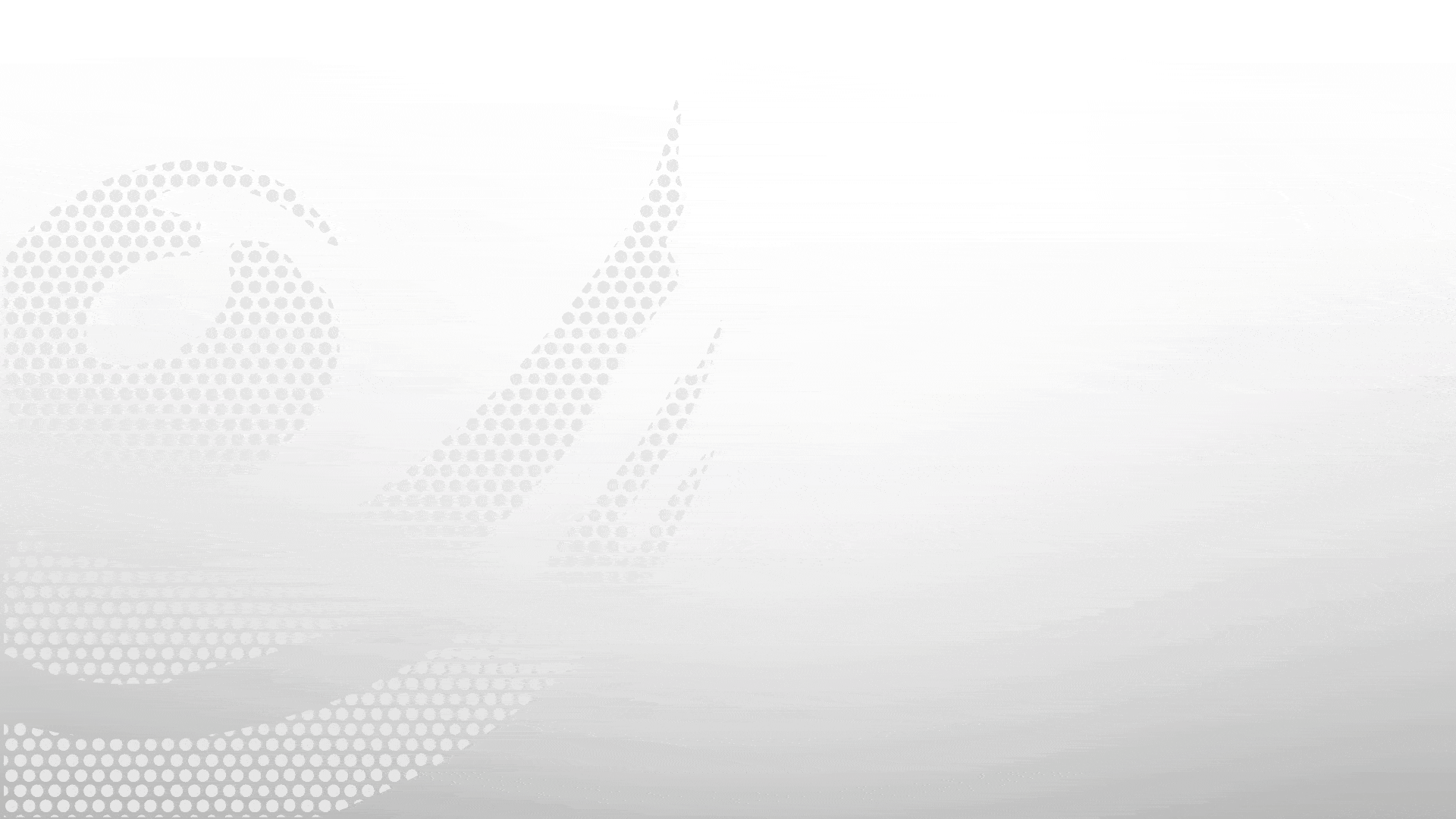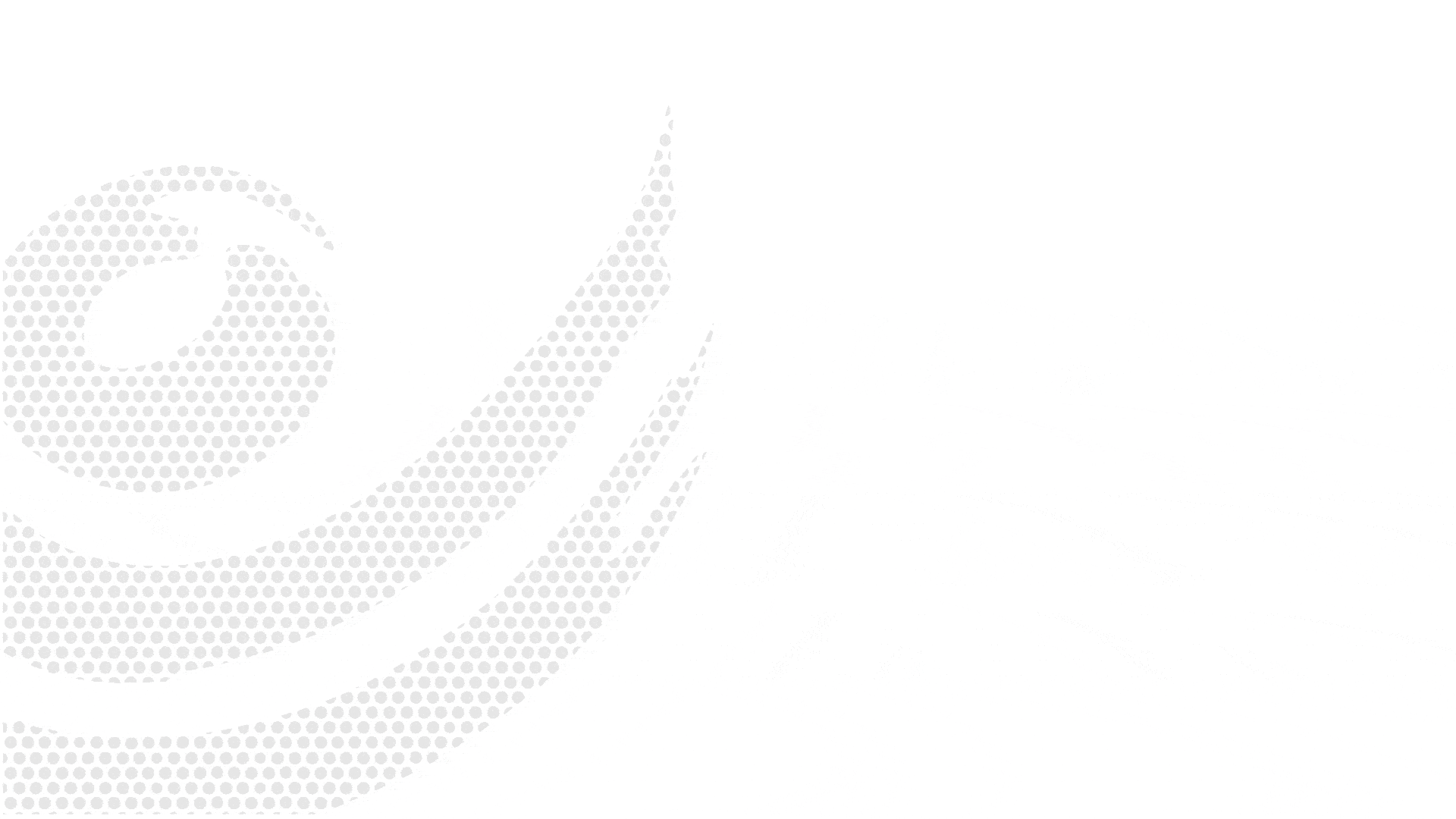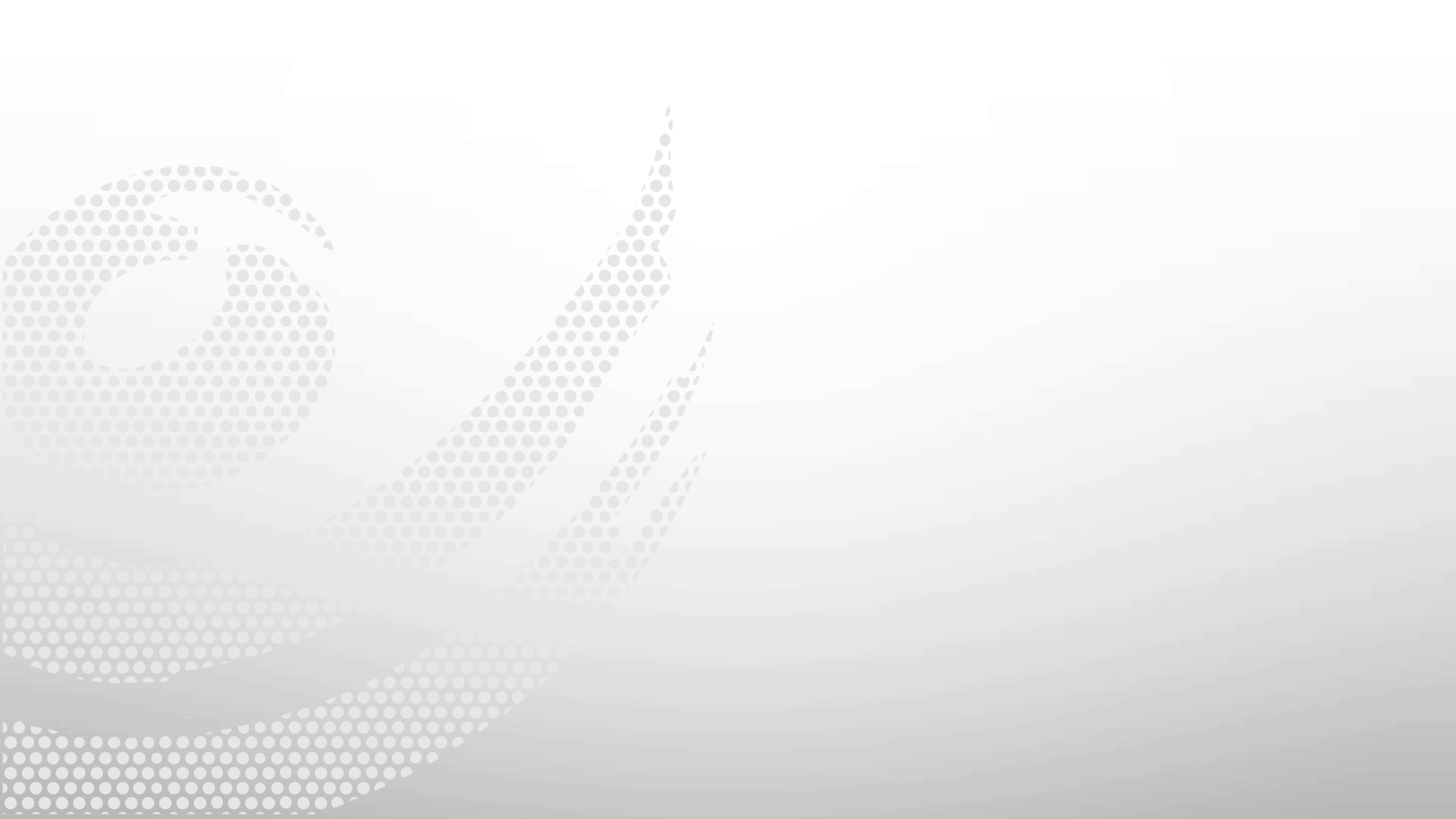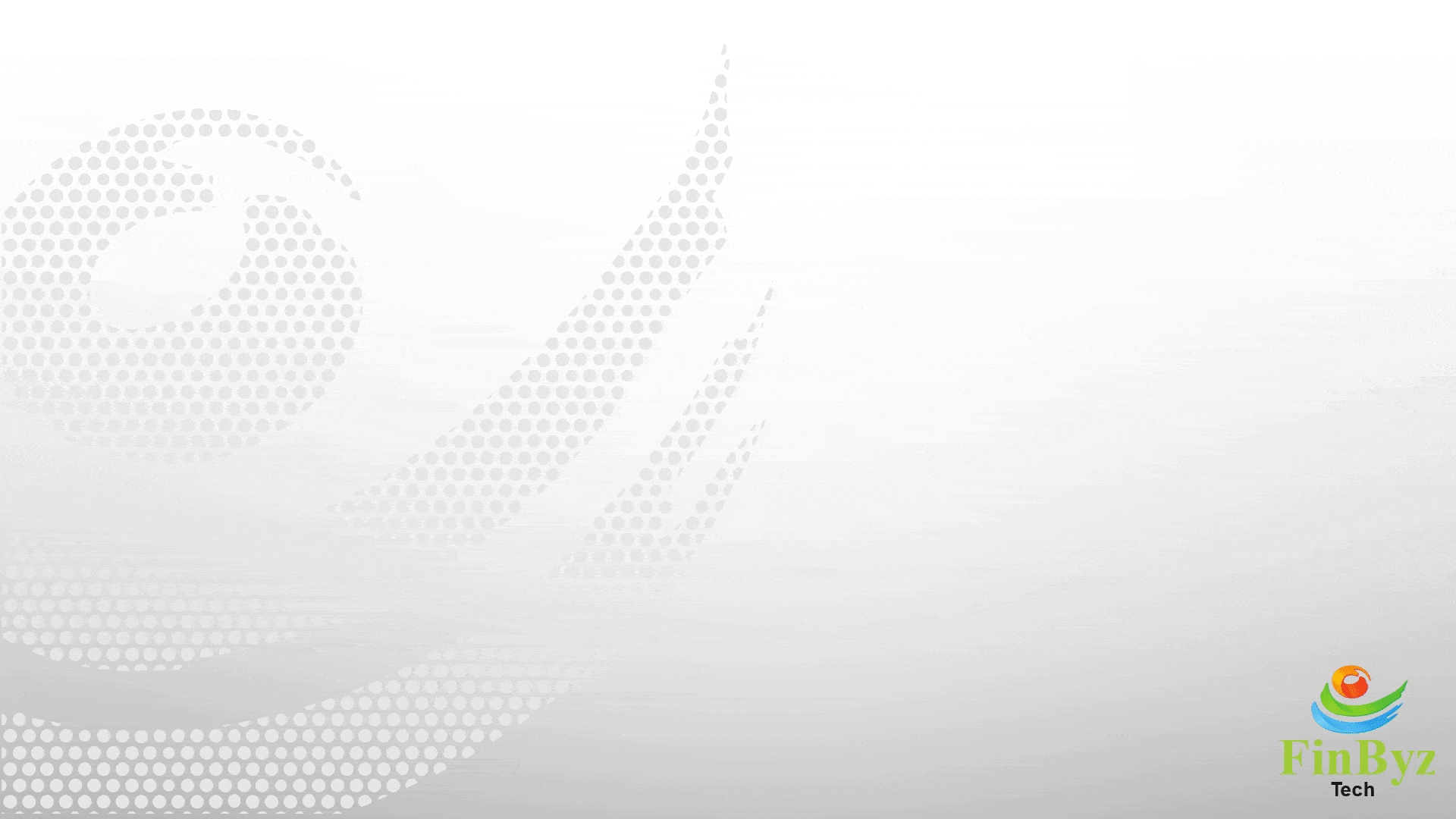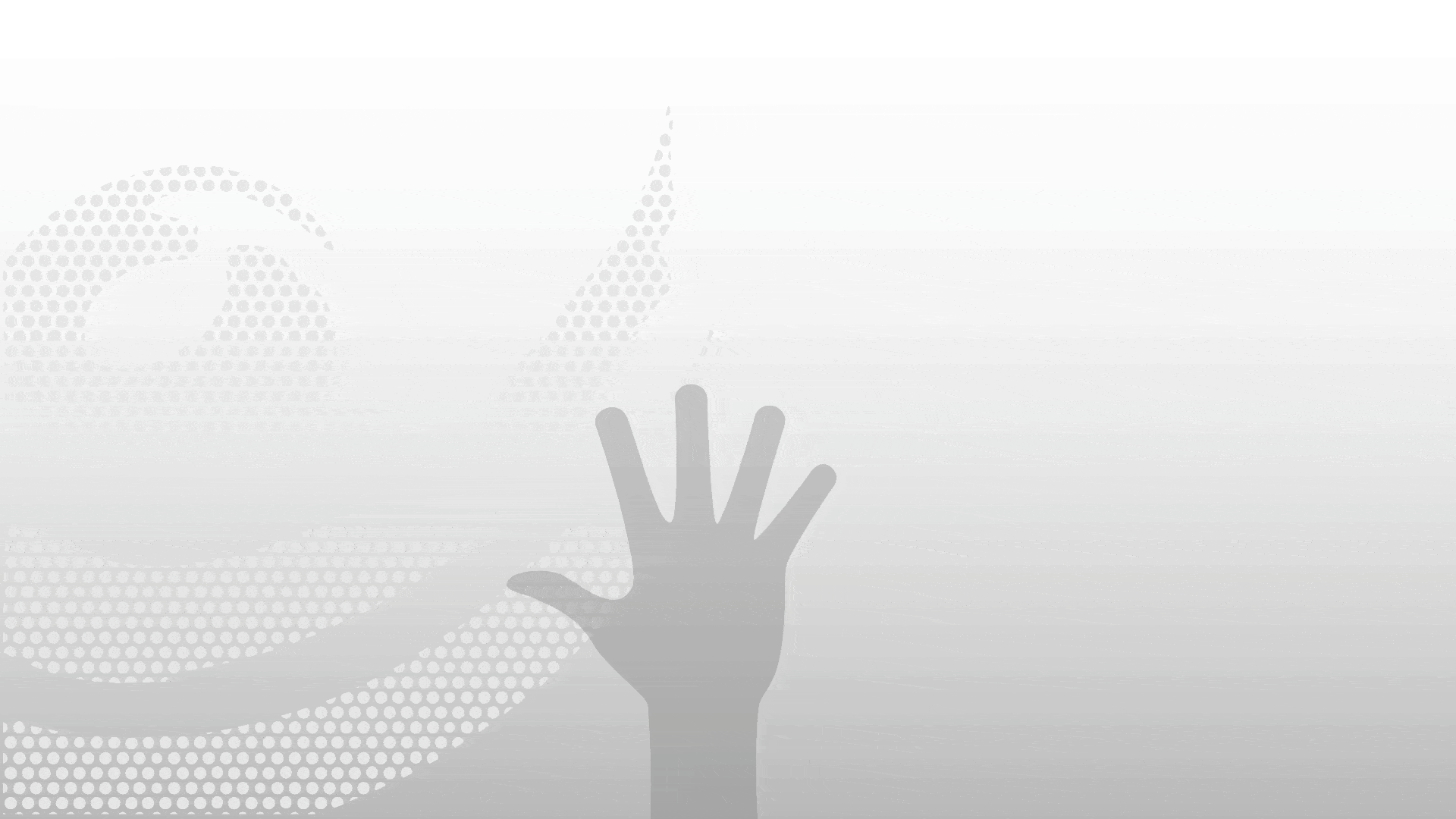How to Use Chart of Accounts in ERPNext
How to Use Chart of Accounts in ERPNext
In This video, we will learn how to use chart of accounts in ERPNext.
- Start by navigating to the Chart of Accounts tree in ERPNext. Here, you'll see the company-wise Accounts along with their respective balances.
- You can create, edit, or reorganize Accounts easily within this tree structure. If you're unfamiliar with using the tree view in ERPNext, check out the interlinked tutorial above.
- The Account Type helps define the nature of the account, such as Bank, Receivable, Payable, or Tax.
- ERPNext supports multi-currency Accounts, so when creating a new account, you can choose the specific currency applicable.
- For group accounts, make sure to select the appropriate Root Type Asset, Liability, Equity, Income, or Expense as this defines its placement in the financial structure.
- You can also change the parent account of an existing account, just like modifying entries in any other tree view.
- If you want to convert a ledger account into a group account, go to the Actions menu and select “Convert to Group.” Note: This option only works if there are no existing transactions linked to the account.
- ERPNext also allows you to rename Accounts or even merge one account with another through the Actions menu.
- When you perform such actions, all related accounting entries will automatically reflect the updated account name.
- Thank you for watching! Like, Share, and Subscribe for more ERPNext tutorials.
Frequently Asked Questions
Find answers to common questions about our services
Still have questions?
Contact Support