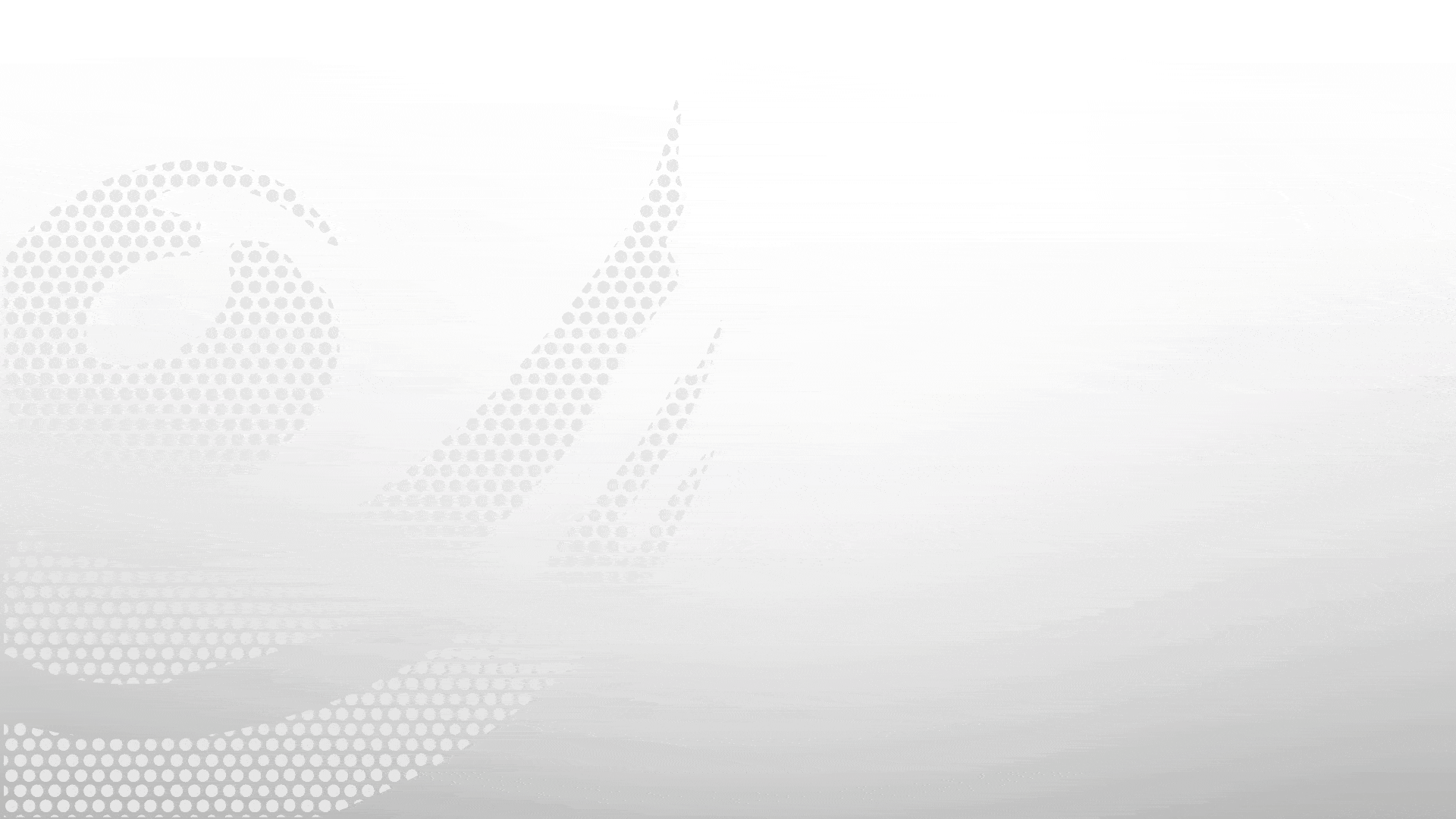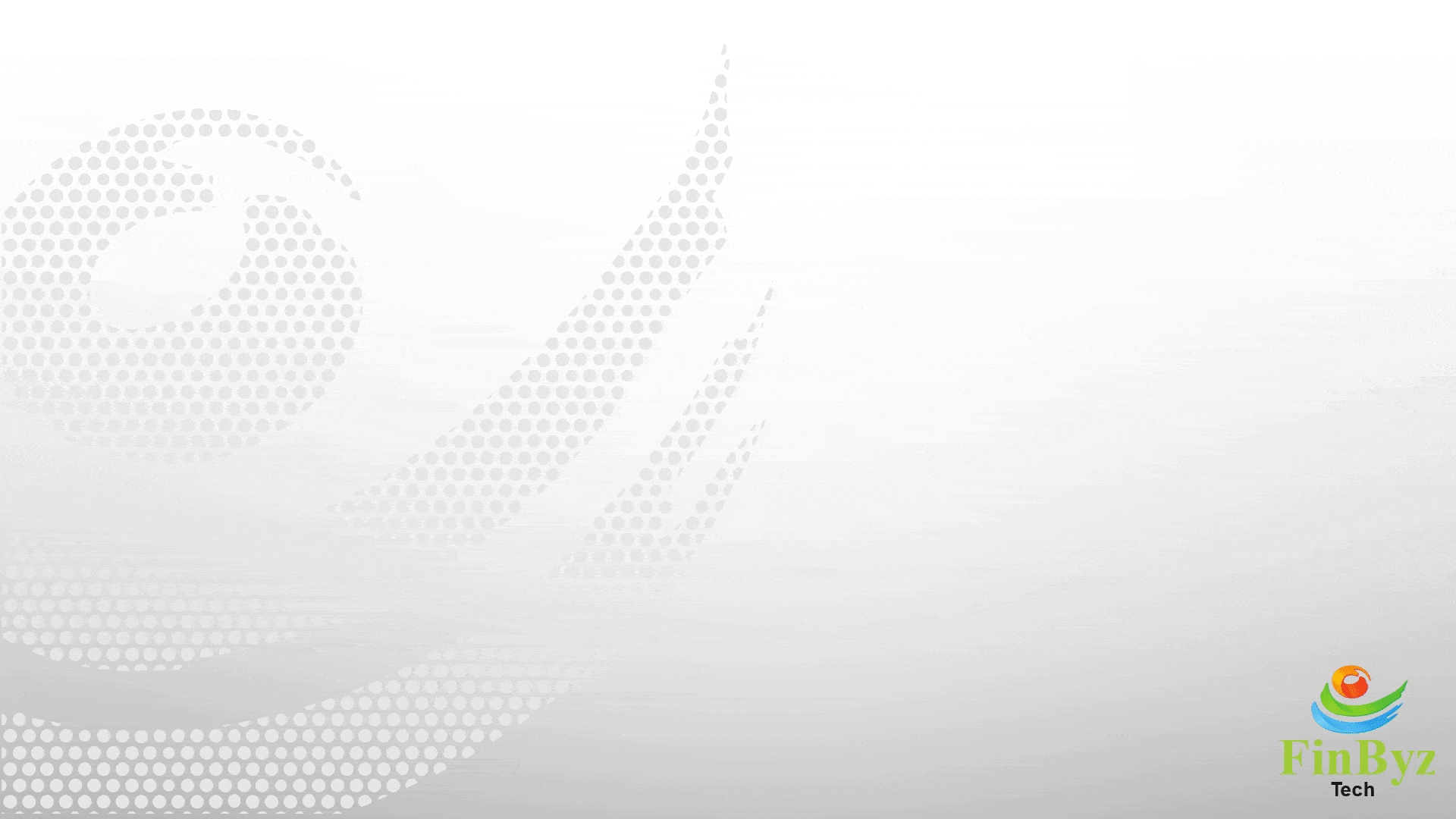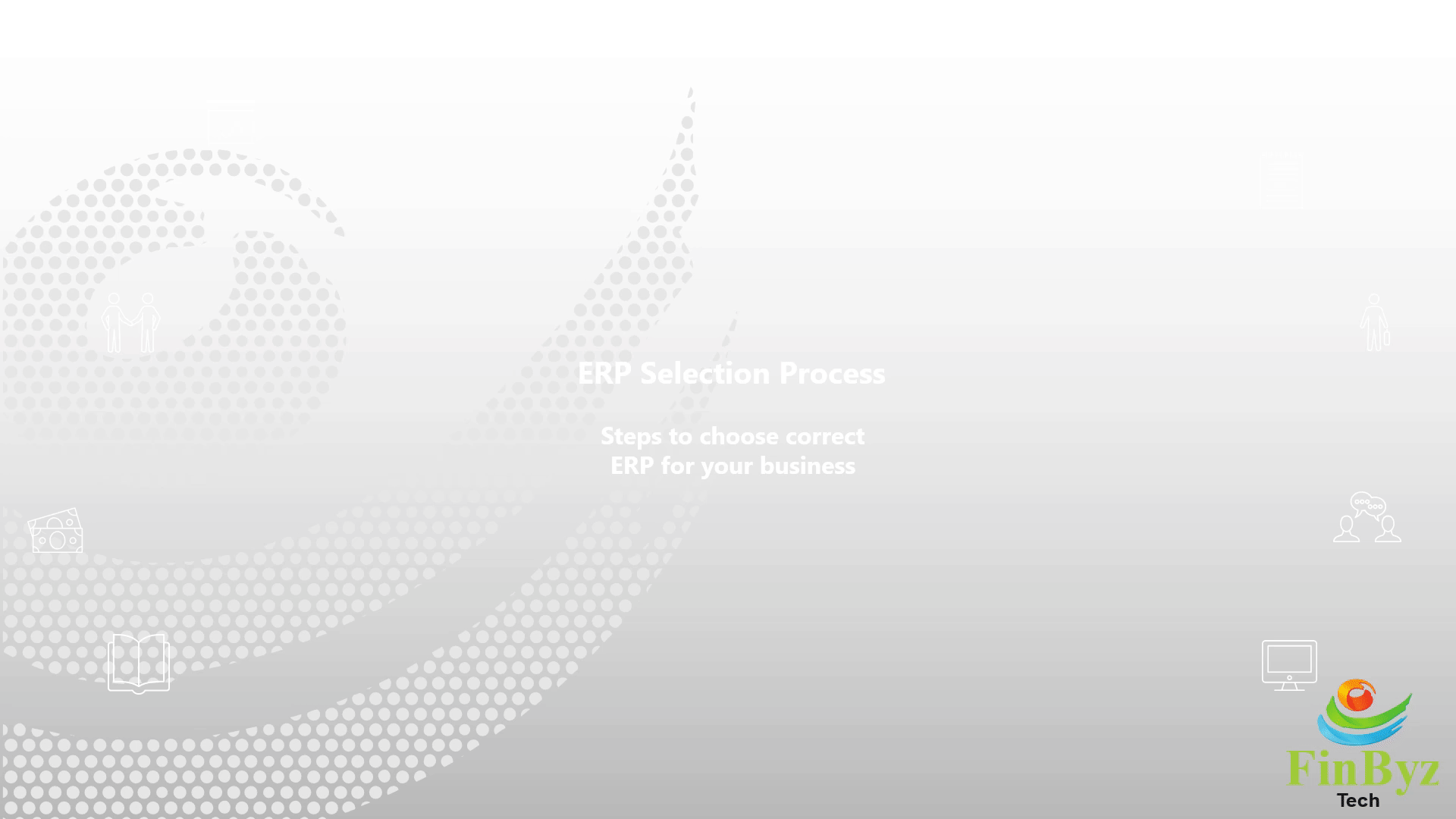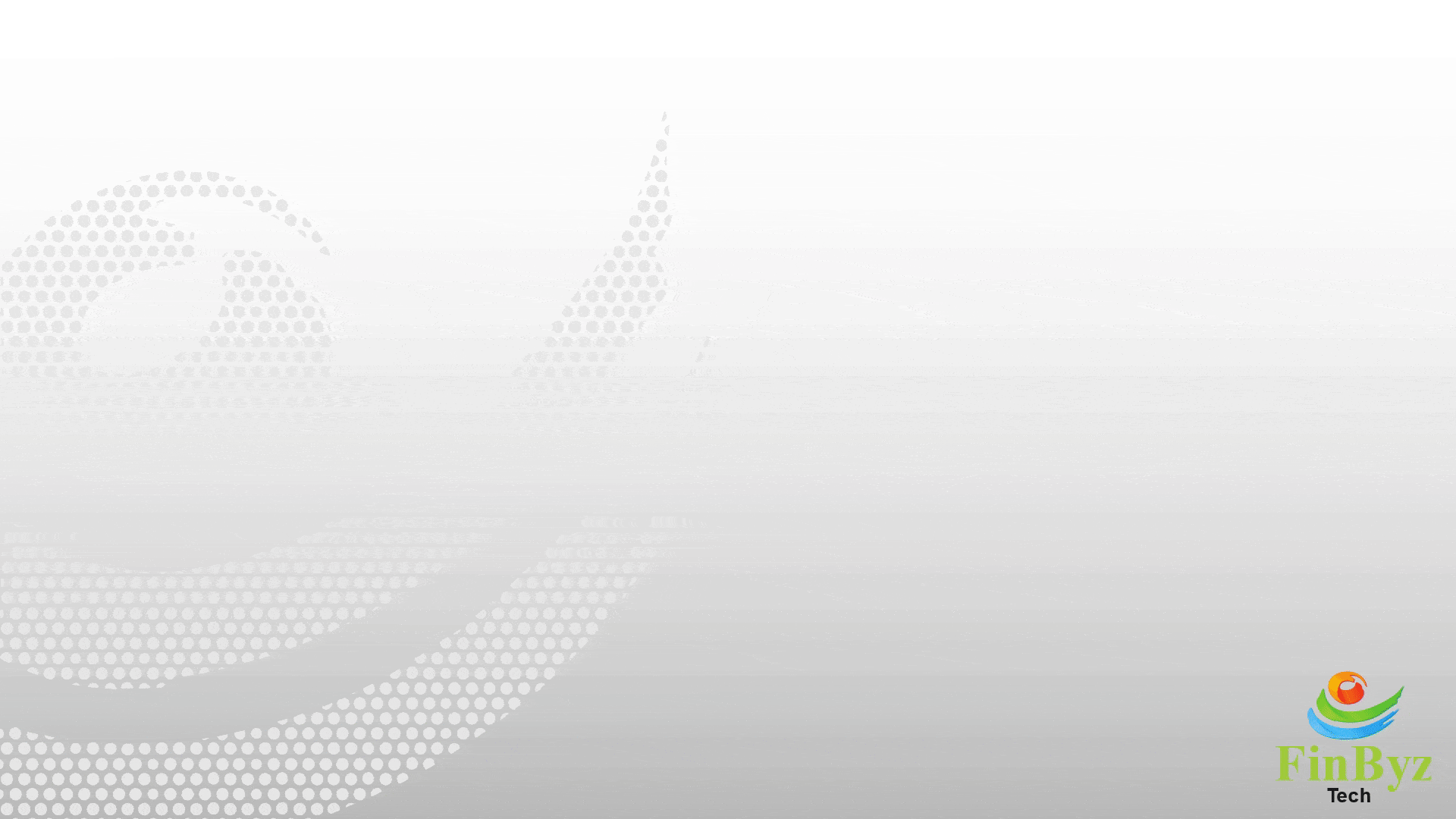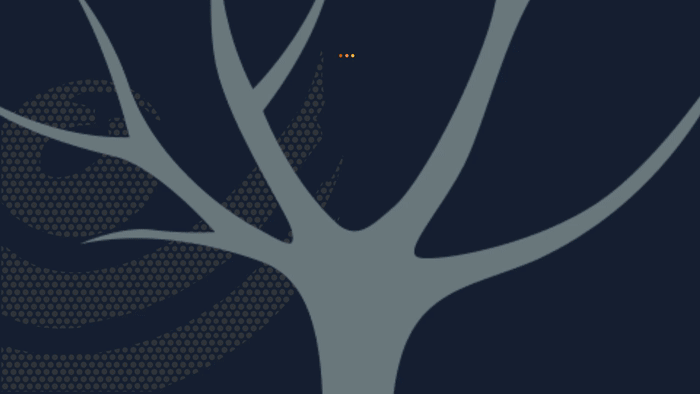How to Build Custom Reports in ERPNext
How to Build Custom Reports in ERPNext
In this video we will learn how to build custom reports in ERPNext for comprehensive data analysis:
- There are 4 ways of creating custom reports in ERPNext for your data analysis needs.
- Report Builder reports can have data from single doctype only and you can create or customize these reports through pick columns to build custom reports efficiently.
- Whenever you want to have data from multiple doctypes in the report for advanced data analysis, they are generated through SQL query or Python script, which requires programming knowledge to create.
- These Query Report and Script Report can have data from multiple doctypes and are essential for building custom reports with complex data analysis requirements.
- To customize these reports, you can fetch data of any doctype from which these reports have been built by clicking add column to enhance your data analysis capabilities.
- Here first drop down shows all the doctypes from which this custom report has been built.
- You can choose any field from selected doctype to bring into your custom reports. You can choose to insert it after any existing column in the report.
- Here we added contact person from Sales invoice doc type to build custom reports with more comprehensive data analysis.
- You can also sort data or remove columns which are not required for your specific data analysis needs.
- Once you have customized the report as per your requirements you can click save to finalize your custom reports.
- This report will be saved as Custom Report for future data analysis and reporting needs.
Frequently Asked Questions
Find answers to common questions about our services
Still have questions?
Contact Support