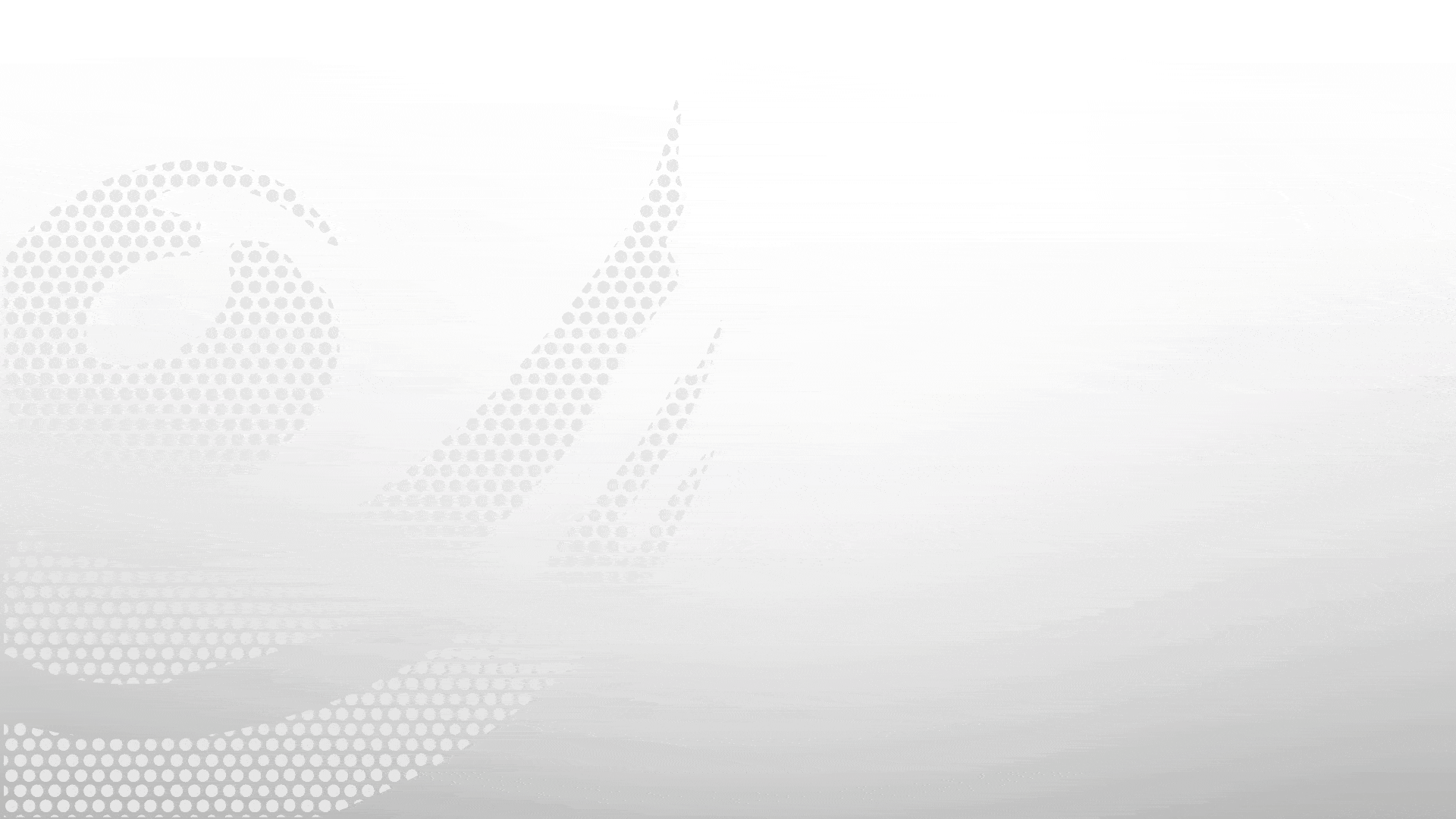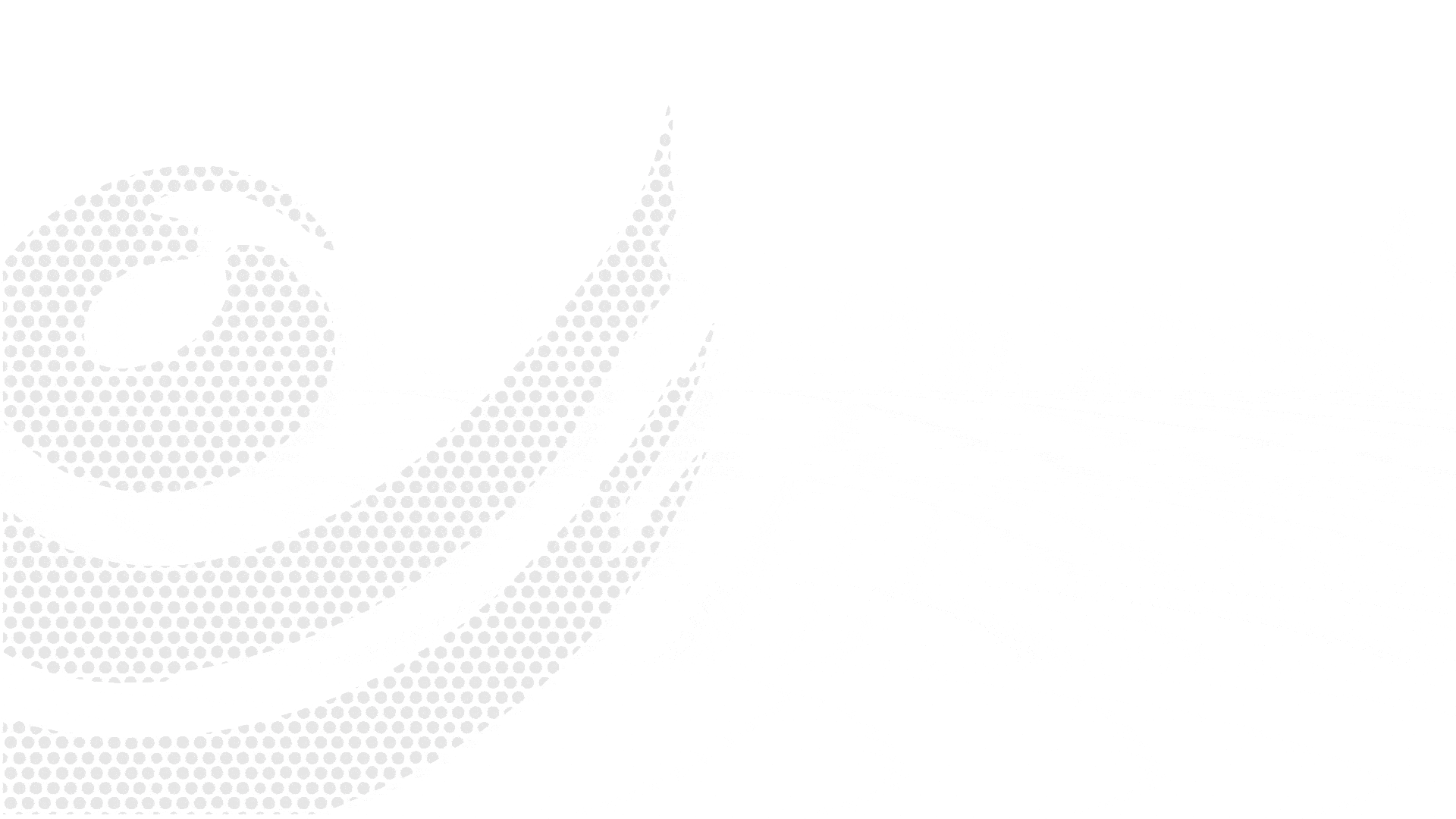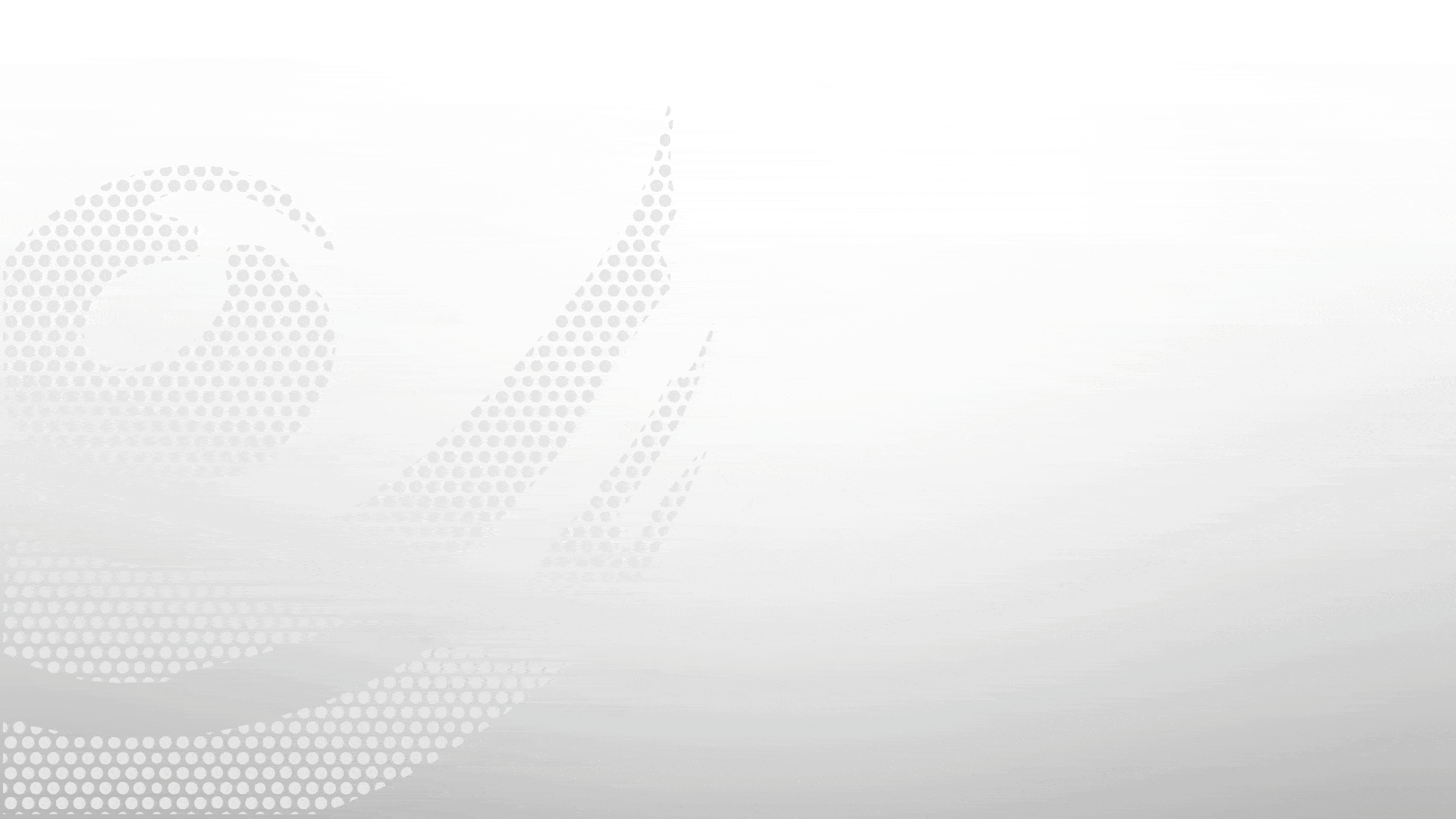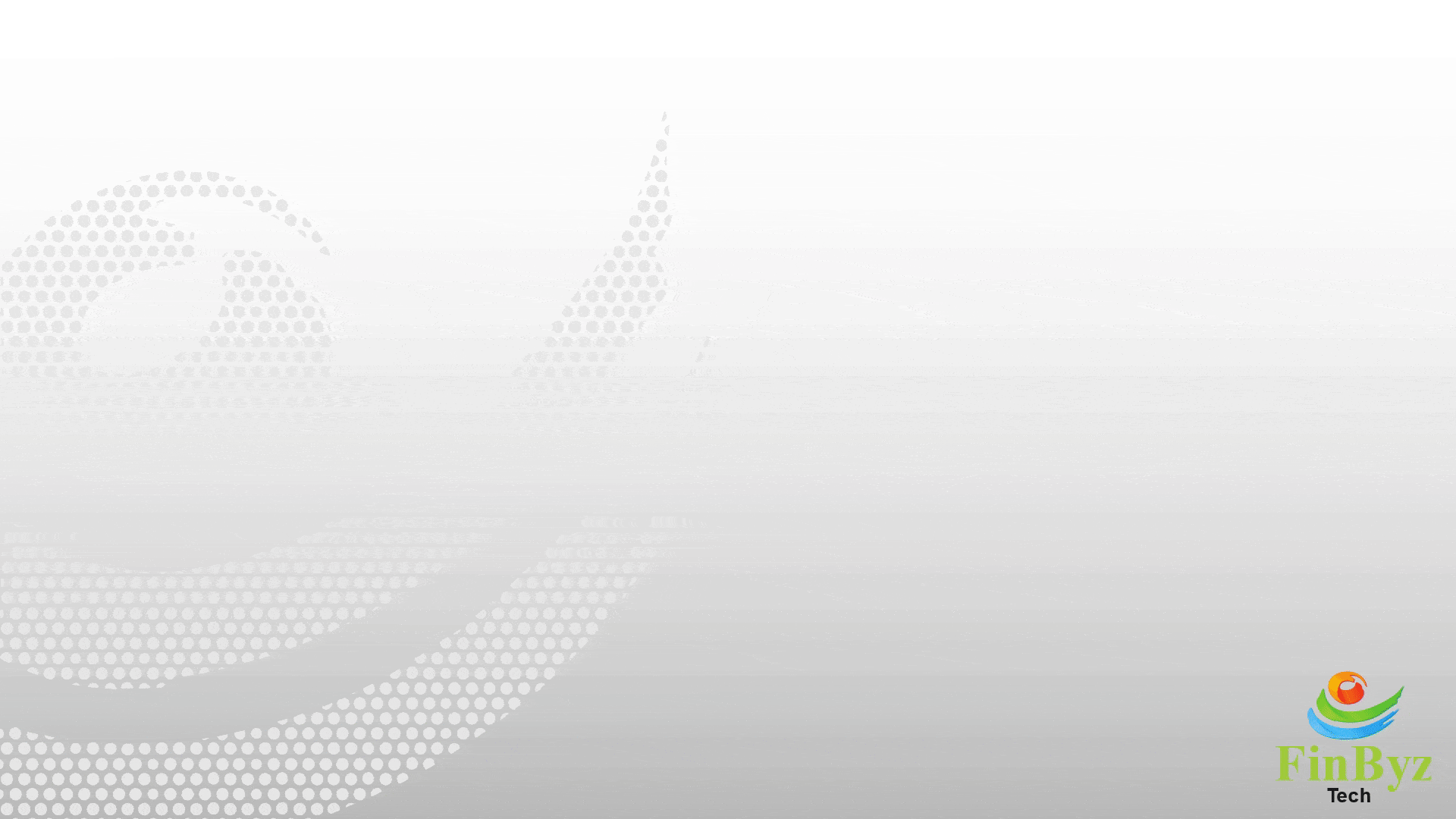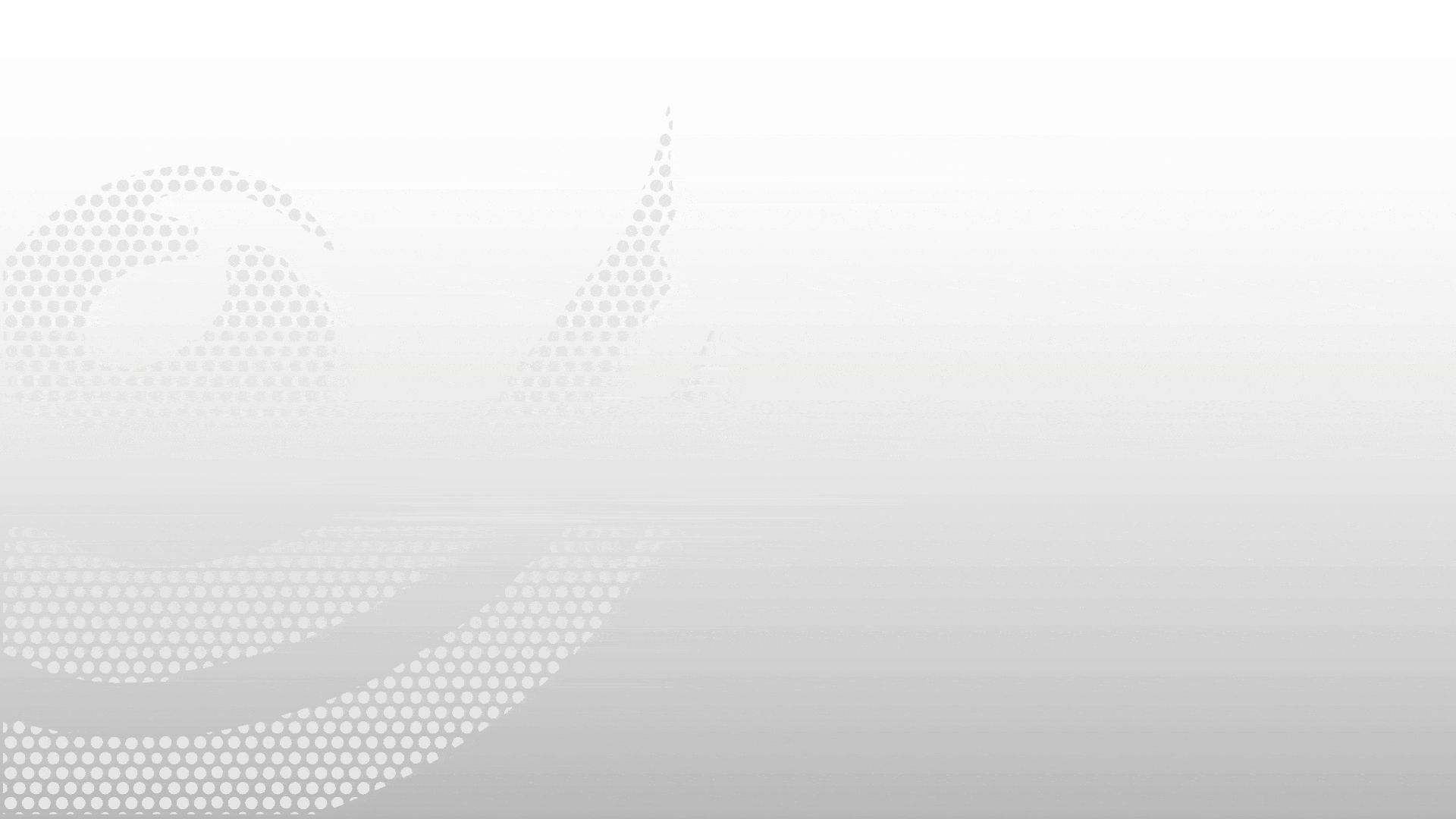How to create System User and Employees in ERPNext
How to create System User and Employees in ERPNext
In this video we will learn How to use Forward Contract in ERPNext:
- To begin, go to the Forward Contract List and click on Add Forward Contract.
- Fill in all necessary details such as Booking Reference Number, Contract Amount, Current Rate, Margin, Premium, Booking Rate, and Bank details.
- Choose the Maturity Date and specify the Maturity To party (such as a supplier or customer).
- Click Save and Submit the form to finalize the contract setup.
- forward contract can use through payment entry.
- Go to the Payment Entry list and click on New.
- Select the Party Type and the respective Customer/Supplier.
- Define the Paid From and Paid To accounts (typically a Bank or Cash Account).
- In the Forward Utilization table, select the applicable Forward Contract and enter the Amount Utilized.
- Enter the Amount Paid.
- Enter the Cheque Number and date if bank transfer.
- Click Save and then Submit to complete the transaction.
- to cancel the forward contract
- Navigate back to the Forward Contract List and open the relevant contract.
- In the Cancellation Section, enter the Cancellation Date, Amount, Cancellation Rate, and the Bank.
- Click Add Cancellation Details, then hit Update.
- This action will trigger an automatic Journal Entry for the exchange gain/loss posting, which is visible to the linked System User and related Employee roles with appropriate permissions.
- Please do like & Subscribe to our channel for more tutorials like this!
Frequently Asked Questions
Find answers to common questions about our services
Still have questions?
Contact Support