How To Create An Item In ERPNext
How To Create An Item In ERPNext
Item Creation in ERPNext
To begin creating an item in ERPNext, navigate to the Item List and click the "Add Item" button. You can fill in the essential fields using the Quick Entry form or click "Edit Full Form" to access all item configuration options.
Start by entering the Item Code and Item Name. Select the relevant Item Group and the Default Unit of Measurement (UOM).
If the item is part of your inventory, ensure the "Maintain Stock" checkbox is selected.
For service items, this should remain unchecked. You can also specify the opening stock quantity and valuation rate, which will auto-generate an opening stock entry. After filling in the details, click Save to finalize the item creation.
The dashboard section of the item will display all associated transactions and show the current stock levels by warehouse.
If Maintain Stock is enabled, ERPNext will reveal the Inventory section for this item. Here, you can configure stock-specific settings such as barcodes and reorder levels.
If you'd like to automate restocking, use the Auto Re-Order table.
ERPNext checks all warehouses for the item's stock. If it falls below the Re-order Level (e.g., 5), the system generates a Material Request (Purchase type) for the defined Re-order Quantity (e.g., 10).
The erpnext stock item setup also supports multiple UOMs. You can define alternate units and their conversion factors in the UOM table.
For better traceability and compliance, ERPNext allows you to enable tracking using Batch Numbers or Serial Numbers. To activate this, tick the respective checkboxes (Has Batch No or Has Serial No).
These settings are essential if you are working with erpnext batch serial item configurations. Note: once any stock transaction is submitted, the Default UOM, Maintain Stock, Has Batch No, and Has Serial No options cannot be modified.
In the Accounting section, you can define company-specific default values, including default warehouse, cost center, and expense/income accounts.
If the item is procured from vendors, enable the "Allow Purchase" option in the Purchase section.
If this is unchecked, the item won't be available in purchase documents. Here, you can also define the Purchase UOM, lead time, and safety stock.
Similarly, in the Sales section, you can allow sales transactions and set a default Sales UOM.
Use the Taxes section to apply relevant tax templates. If your item requires quality checks, configure the applicable Quality Inspection Template in the Quality section.
Frequently Asked Questions
Find answers to common questions about our services
Still have questions?
Contact SupportRelated Read
ERPNext for Chemical Industry
Comprehensive ERP Solutions for the Chemical Industry | Finbyz Tech
ERPNext for Manufacturing
ERP Software for Manufacturing Industry | FinByz Tech
ERPNext for Logistics Industry
Logistics ERP System | ERP Software for Logistics Industry | Finbyz Tech
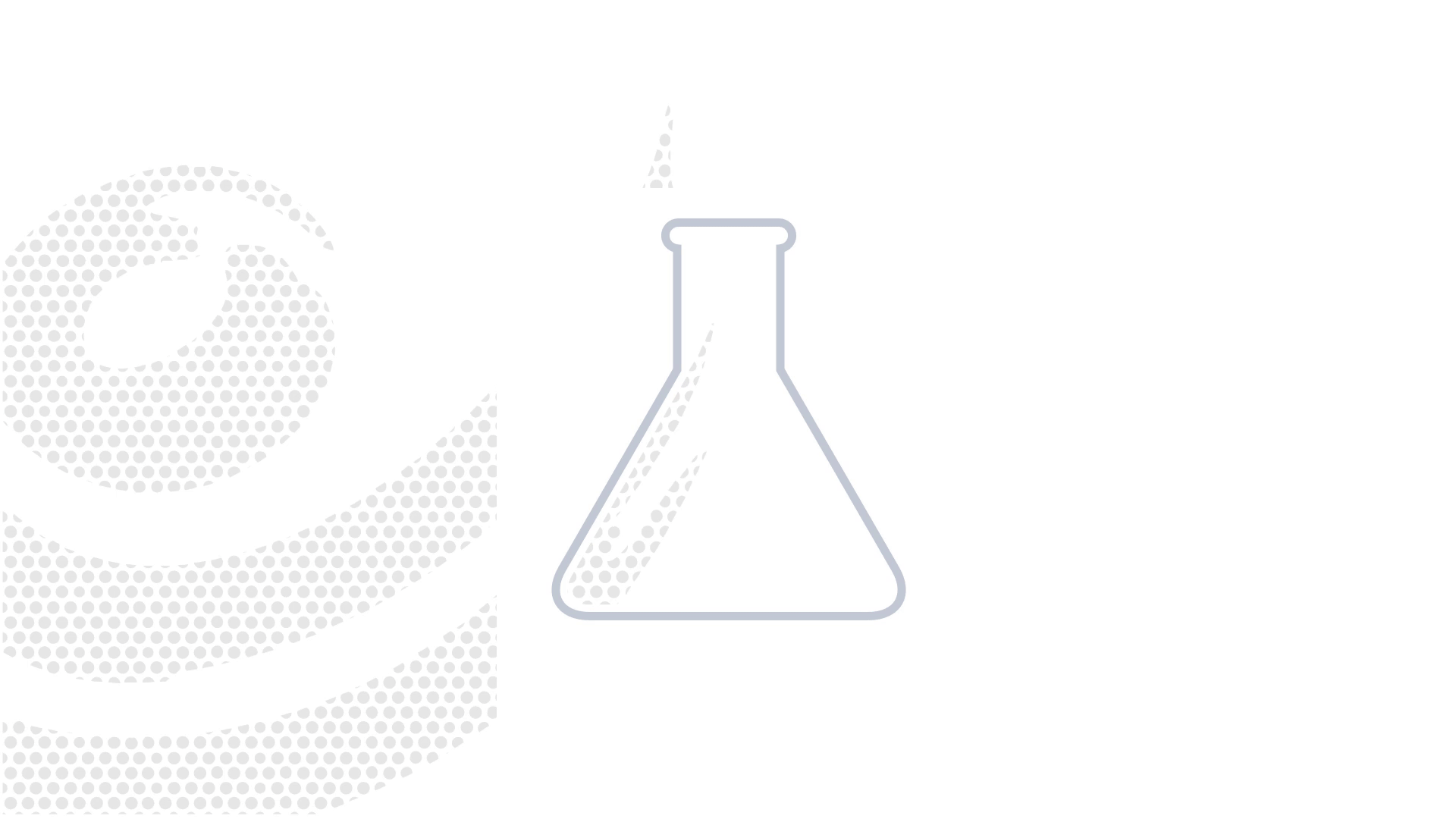
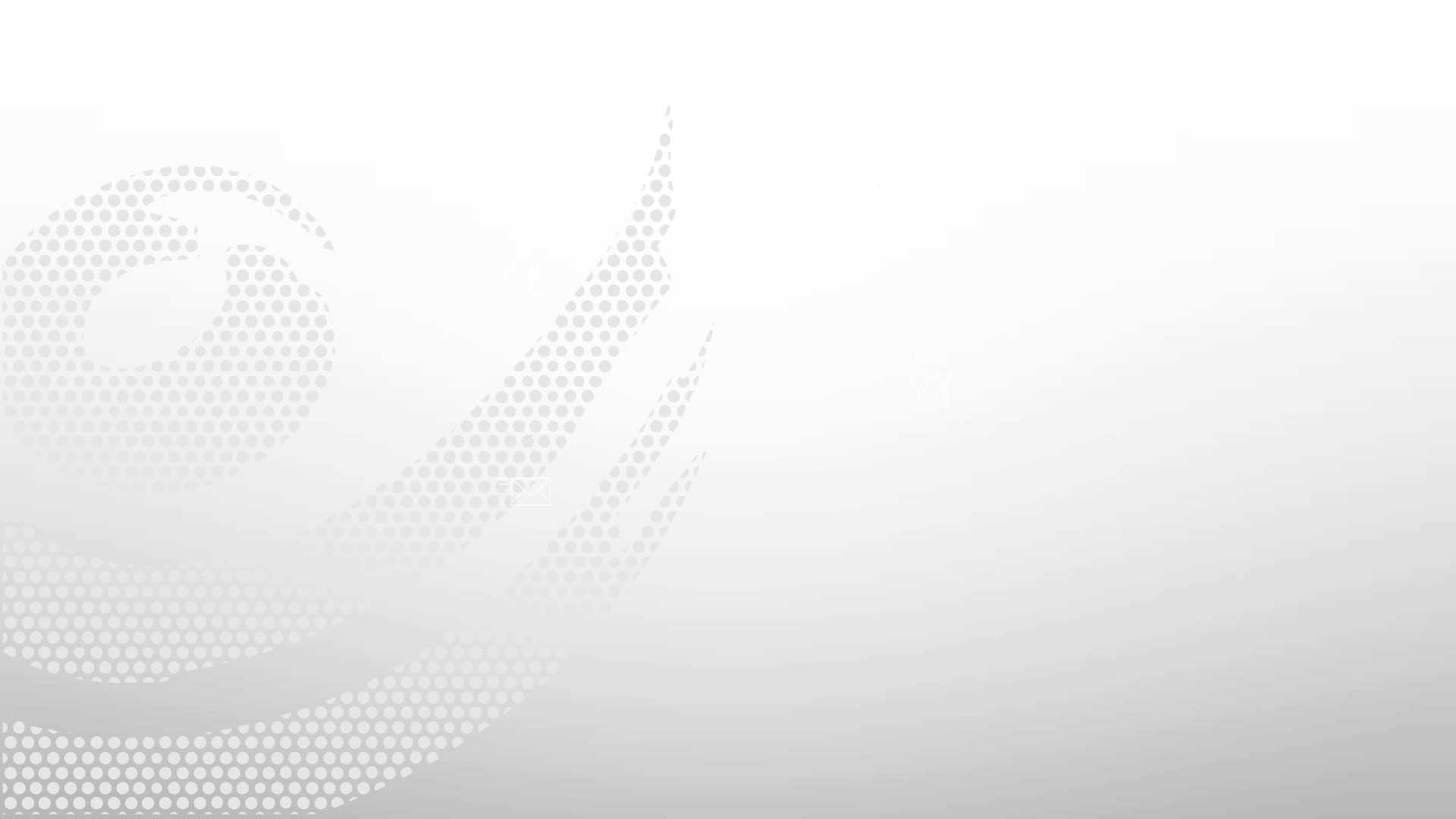
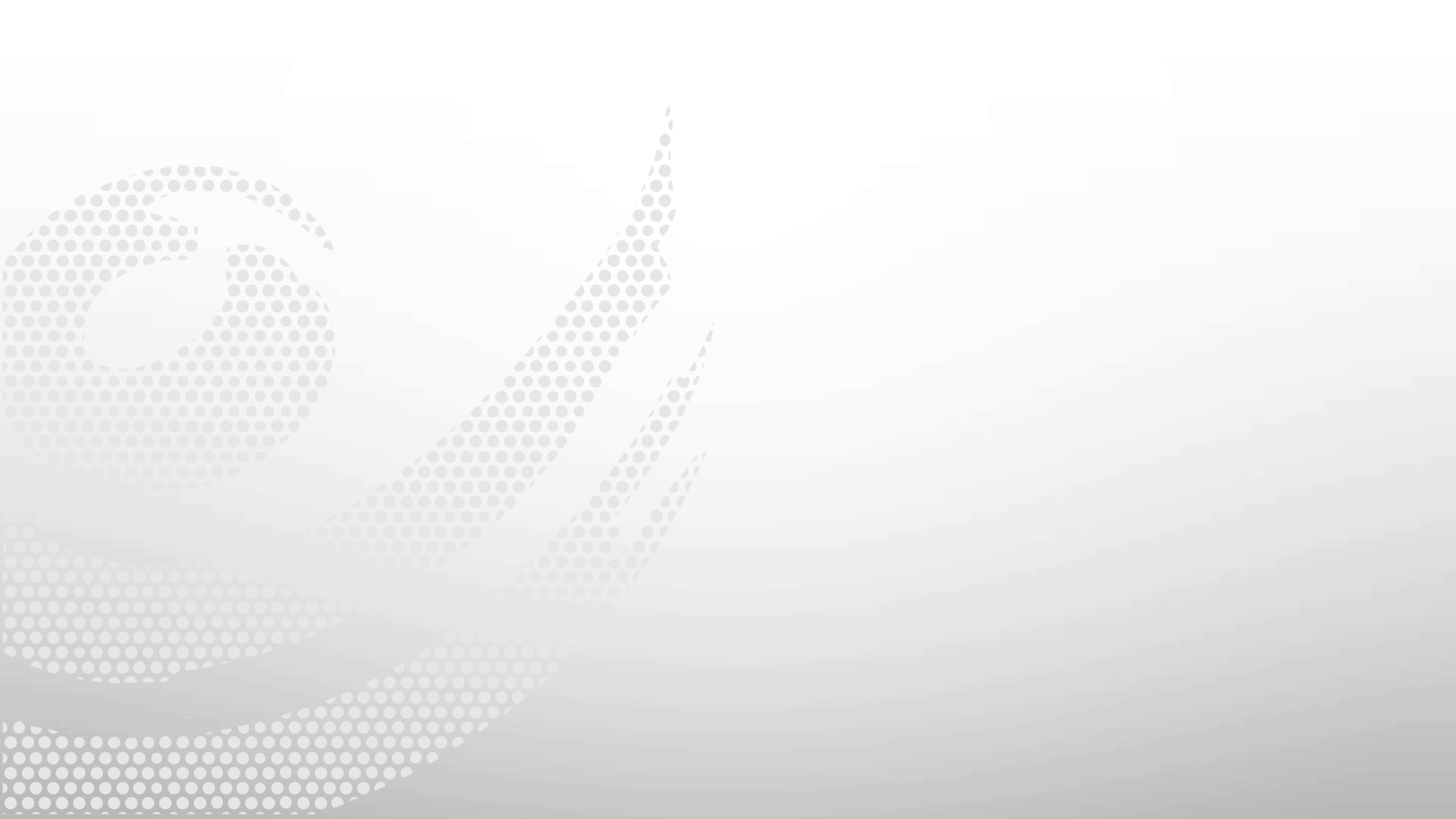
.gif)