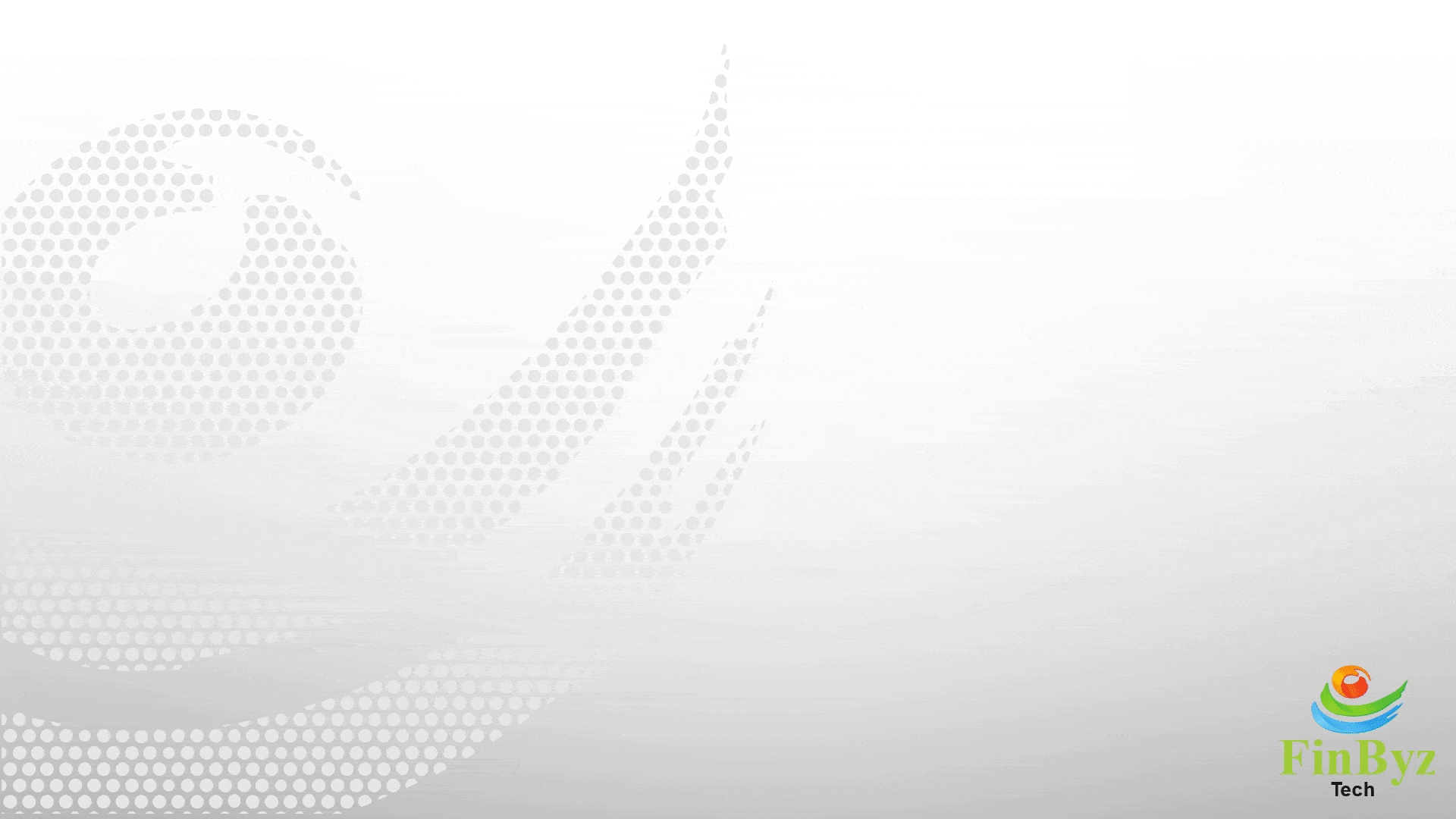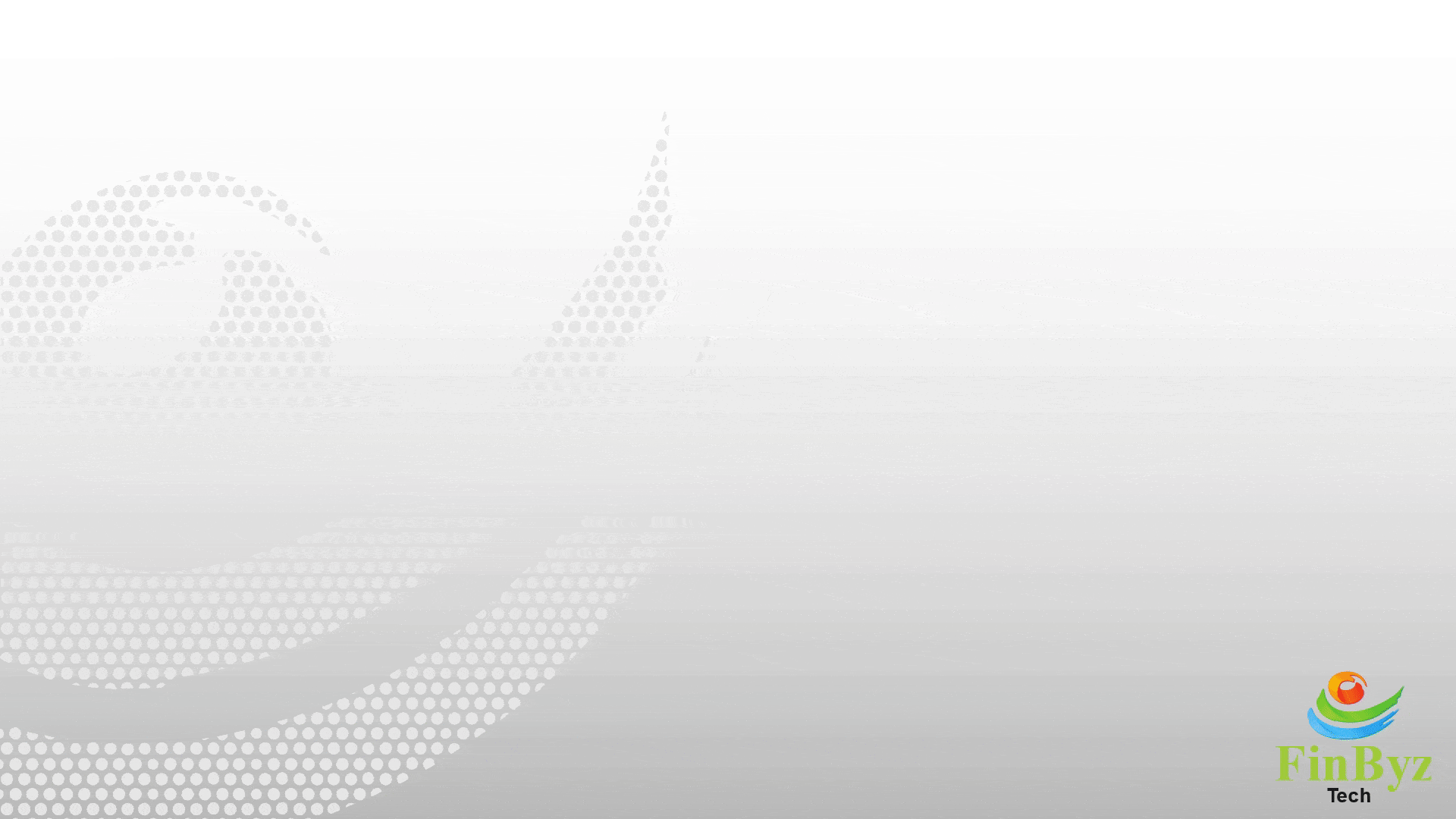Guide to Using Report Builder in ERPNext
Guide to Using Report Builder in ERPNext
In this video we will learn Report view and Report builder functionality in ERPNext
- To access the Report View of any DocType, navigate to the List View and select “Report” from the top options.
- To begin building your own report, click the 3 dots in the top-right corner and select “Pick Columns” this opens the Report Builder interface.
- You’ll see all fields from the selected DocType, including fields from any related child tables.
- Choose the fields you want to include in your report by selecting the checkboxes, then click Submit to update your report view.
- Rearranging columns is easy: just drag and drop them into your desired order.
- Hover over any column to reveal a dropdown arrow this provides sorting options (ascending or descending) and also lets you add or remove columns quickly.
- To filter data, use the text box below the column name. You can apply standard filters as well as advanced filters like “less than,” “greater than,” or “range” conditions.
- All filters available in the List View are fully compatible with the Report Builder view, enabling consistent filtering across ERPNext.
- If your report includes numeric or amount-based fields and you’d like a summary, click on the three-dot menu and choose “Show Totals” to display a totals row.
- Once you’ve configured the report with your desired fields and filters, save it for future use by clicking “Save As” under the menu tab. This is especially useful when creating Advanced Report Builder configurations for recurring analysis.
- To access all reports related to a specific DocType including the ones you’ve created simply select “Report” on the left panel of the screen.
Frequently Asked Questions
Find answers to common questions about our services
Still have questions?
Contact Support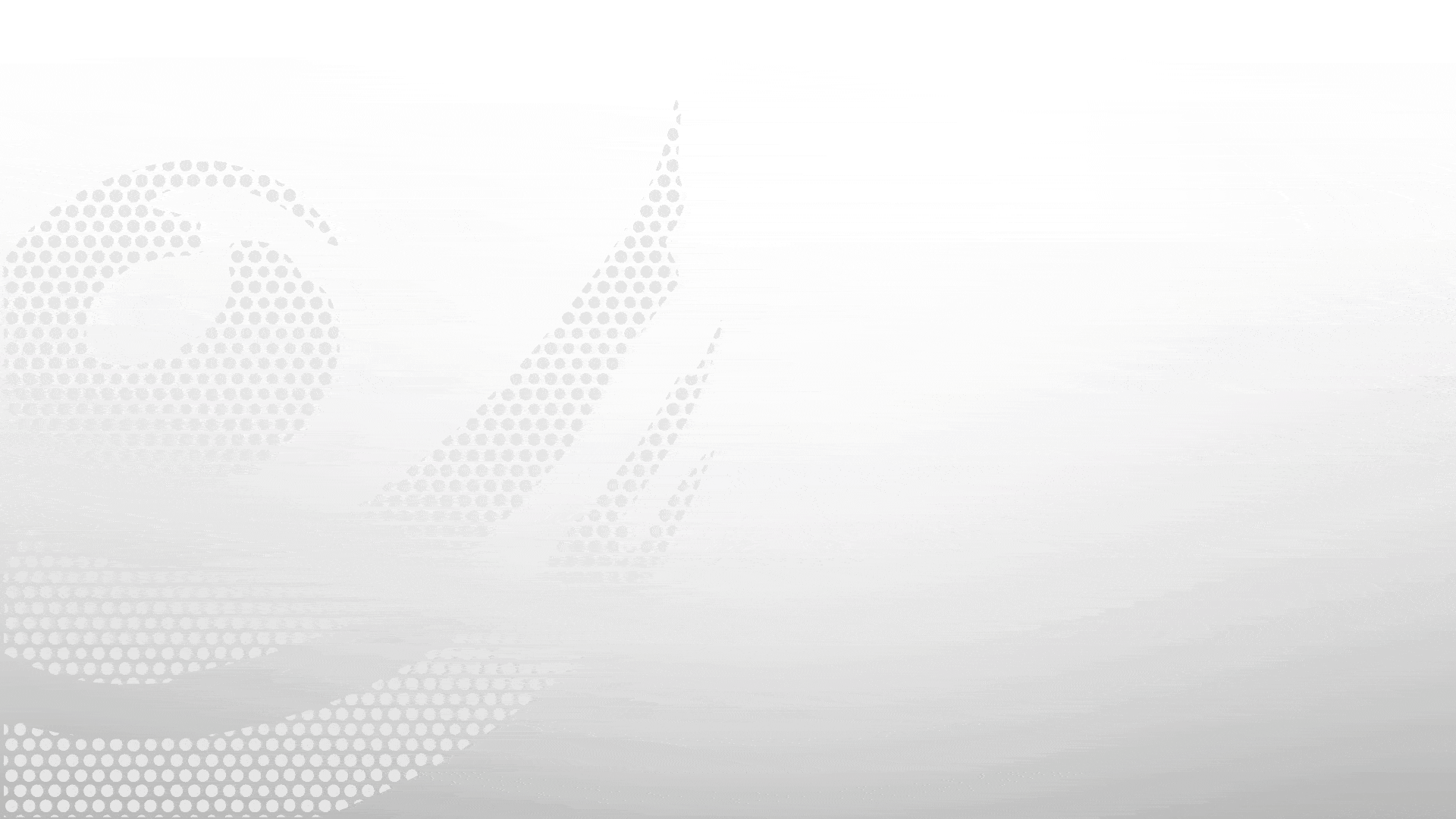
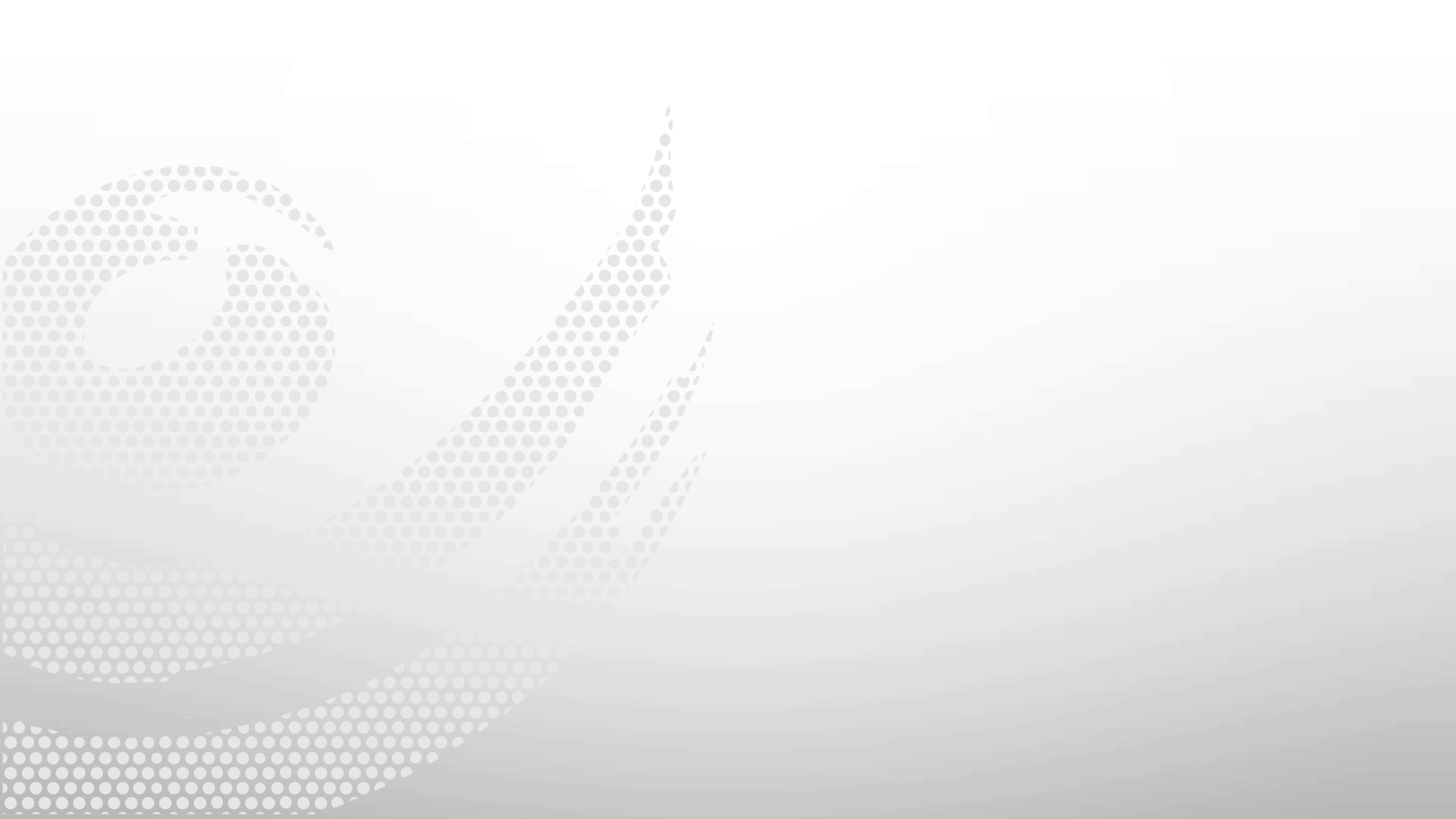
.gif)